Selly’s finally bringing SmartText to the Work Plan! You can now automate your text messaging-based communication with with your customers as they move through the Deal process, just like you’ve been able to do with Emails.
Requirements
-
Your dealership must have a Selly Texting package
-
Your dealership must have the SmartText for Work Plan package
-
You must be a Manager-type User at your dealership
Creating your first Work Plan SmartText
Once your dealership passes each of the above requirements, you can start creating Work Plan SmartText settings. In order to do so:
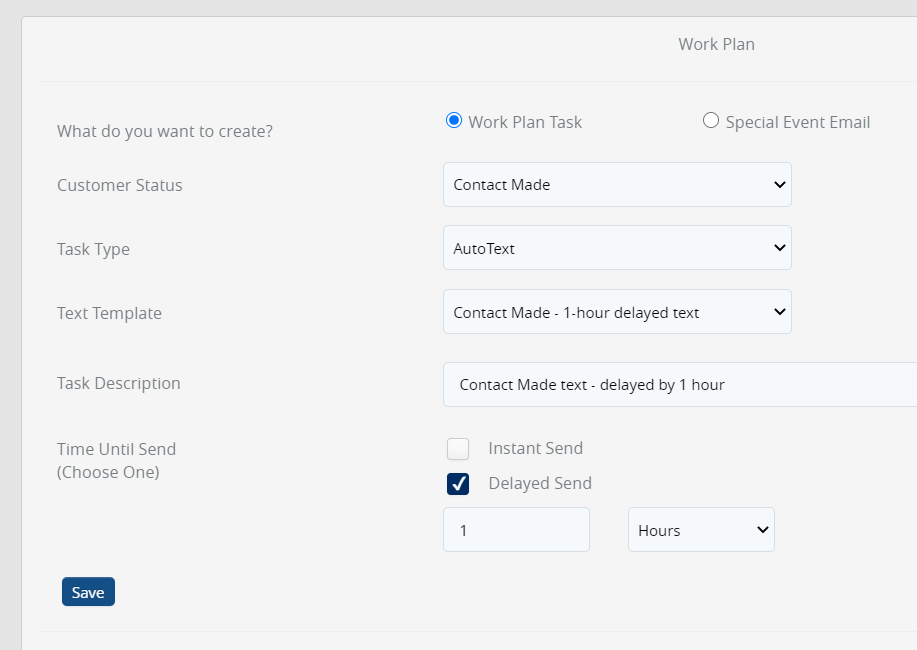
-
On the left-hand menu, navigate to Work Plan.
-
Next to What do you want to create? ensure that Work Plan Task is selected.
-
Next to Customer Status, select the desired Deal Stage. This is the stage that will trigger the scheduling of the automated text message. (Note: SmartText is not available for the Fresh Up or Internet Lead customer statuses)
-
Select AutoText on the Task Type dropdown.
-
Next to Text Template, select the Text Template that you want to be sent.
-
Give the setting a Task Description.
-
Select the desired Time Until Send.
-
Selecting Instant Send means that as soon as the Deal is moved into the given Deal Stage for the first time, the SmartText will be sent instantly (within a minute or so).
-
Selecting Delayed Send and specifying a time means that the SmartText will be delivered after the Deal has been in the given stage for the specified time. (Note: The timing is based on the very first time that the given Deal moves into that given deal stage)
-
-
Press Save. Congratulations. You’ve just created your first SmartText. You can create as many Work Plan SmartText settings as you desire in each different Deal Stage.
Important notes on your Work Plan SmartTexts
-
The timing of your SmartTexts are based on the first time that a deal moves into a given Stage.
-
For example, let’s say you’ve created a 2-hour delayed SmartText for the Test Drive deal stage. If a Deal is moved into the Test Drive stage on Monday at 12pm, the SmartText message will be delivered two hours later, at 2pm.
-
-
Each Work Plan SmartText setting only sends the associated text once per deal.
-
For example, let’s say you’ve created a 2-hour delayed Work Plan SmartText for the Test Drive deal stage. If a Deal is then moved into the Test Drive stage, the SmartText will be sent to the customer of the Deal two hours after the deal was moved to the Test Drive stage (assuming the deal is still in the Test Drive stage at the two hour mark). Let’s now say that after the text message was delivered, the Deal moved into a different stage, and then back again into the Test Drive stage, a second SmartText will not be scheduled, as the message was already delivered once.
-
-
Currently, the Work Plan SmartText timing does not consider your dealership’s open hours. Keep that in mind. In the future, we may add additional logic for considering open hours.
0 Comments