Connecting your dealer’s Facebook Page with Selly is easy. Using a Manager’s account, follow the steps outlined in this guide.
There are a couple of pre-requisites for being able to connect a Facebook Page to your Selly account:
-
You must be a Selly Manager in order to configure your dealer’s Facebook Page.
-
You must be an administrator of the Facebook Page.
Within the Settings module, click on the Facebook Messenger Tool Settings tab.
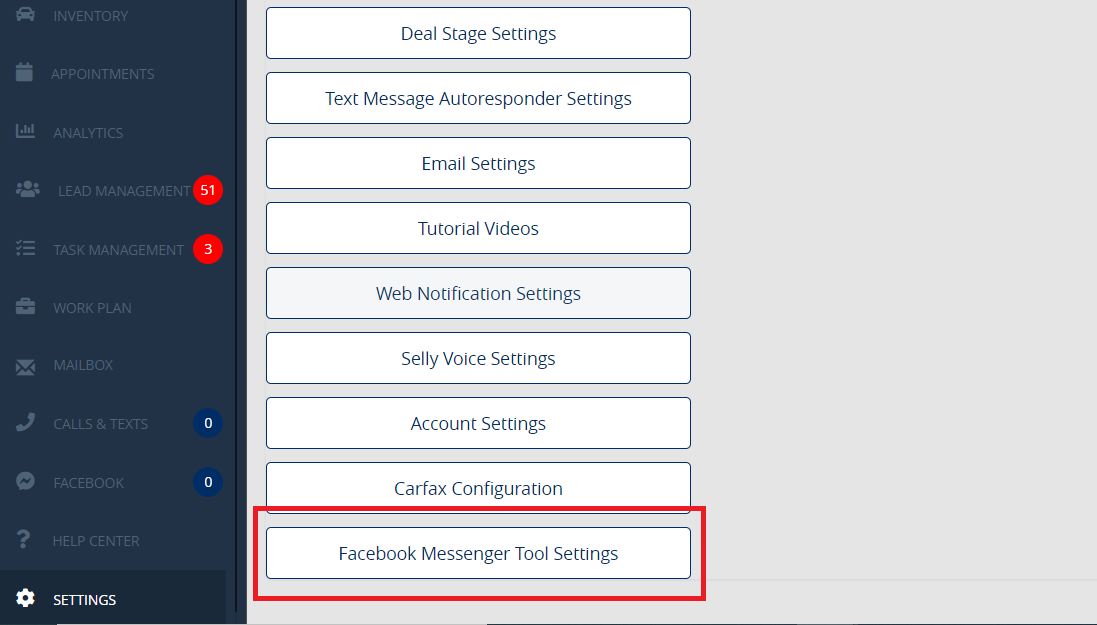
Near the top of the page, click on the Connect Facebook page button.
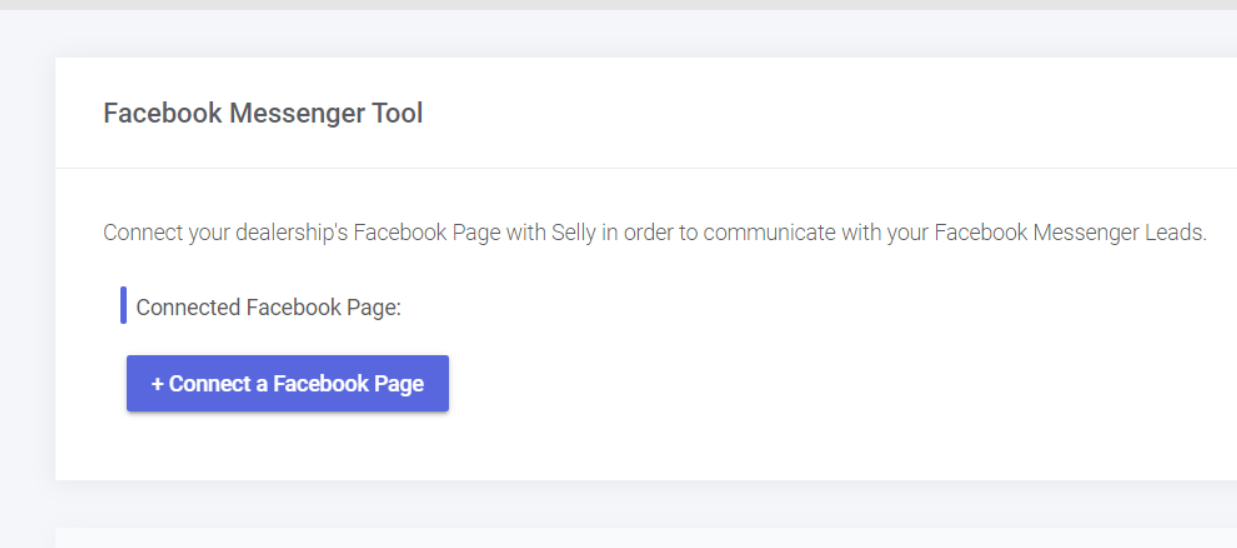
This will bring up a Facebook pop-up. As long as you are logged into Facebook account that has administrator privileges to the Facebook Page, you’ll be able to select your Dealership’s Facebook Page. Click on the Next button after selecting your dealership. (Note: You may only connect a single Facebook Page to your Selly account)
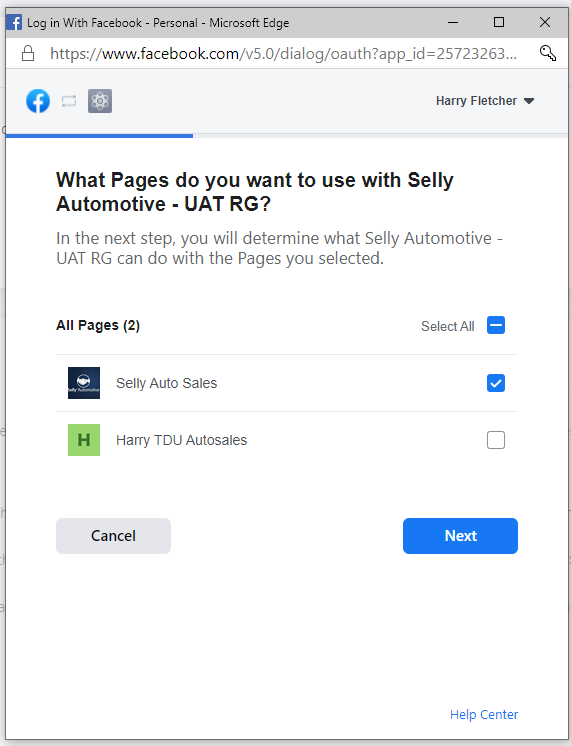
Facebook will ask you to allow Selly access to the following settings. Ensure that all settings are enabled, and then click on “Done”. (Note: If you don’t enable all permission on this screen, your Facebook Page will not be correctly connected to Selly)
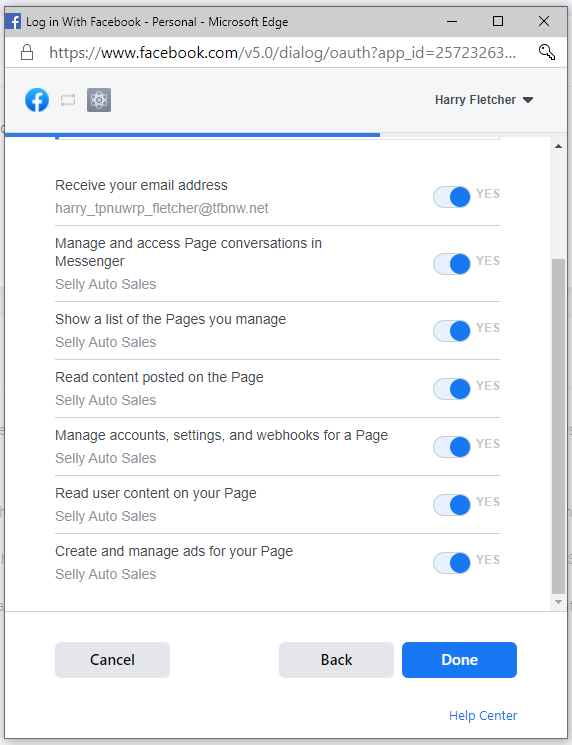
After authorizing Selly via the simple Facebook workflow, back in Selly you’ll be asked to confirm the Facebook Page you want to connect. Select the Facebook Page to connect with Selly, and click on Confirm.
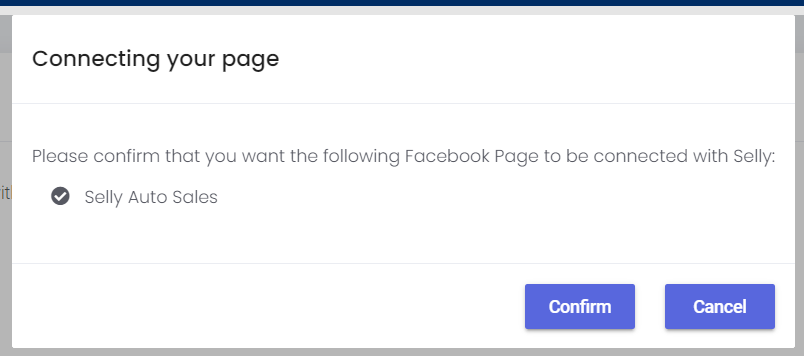
Your account is now connected. You may now navigate directly to your Facebook tool by clicking Go to the Facebook Tool, or simply click OK in order to go back to the settings page.
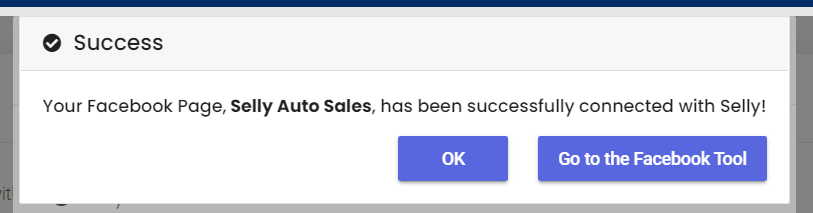
0 Comments