Note: If you are looking to split lead providers this article outlines the way to do this in Selly and can also be forwarded to a vendor to see how to work with Selly via XML leads.
Often times, a lead provider will submit different types of leads all from the same source. A good example of this would be Cars.com and Cars.com Phone leads. If you have a lead provider that submits multiple lead types and you want to be able to easily identify the different lead sources in Selly, the easiest way to have that done is to reach out to your lead provider and have them edit the lead source to reflect the name of the lead type.
Consider the below example:
For the following dealer, cars.com submits used car leads for the dealership, phone leads and also social leads. When these come into the CRM, they are recognized as individual lead sources and can be compared against each other in our Lead Analytics Dashboard.
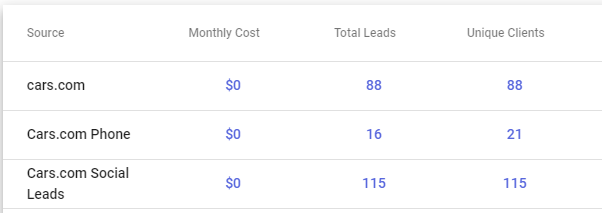
This is achieved by cars.com submitting each lead type with a unique source name so that they can be differentiated in the CRM. Here's an example of the XML/ADF lead notification received for the cars.com lead types.
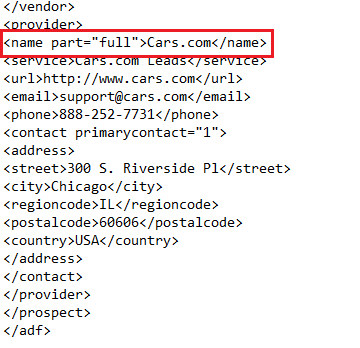 |
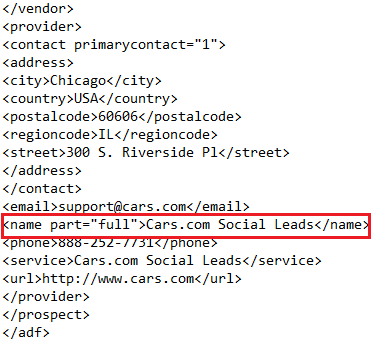 |
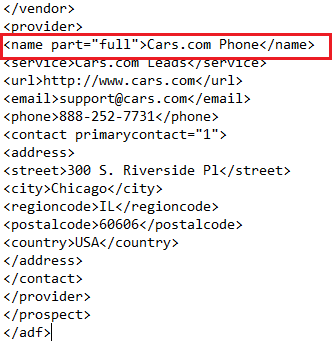 |
Notice that the source name is different in each of the above ADF notifications we received. If you have any lead providers that you would like to receive multiple lead types from, please share the above example with the provider so that they may edit the lead source name appropriately.
0 Comments