Save time when sending text messages to your customers by using Selly Automotive's fully customizable texting templates. If you find yourself sending the same text messages over and over to your leads and customers, then texting templates will save you time so that you don't have to re-type your common messages.
How it works
On the "Calls and Texts" (or "Text Messages") module, you'll see a button near the top of the page that says "Text Templates". Clicking on this will take you to a page where you can view the text message templates at your dealership.
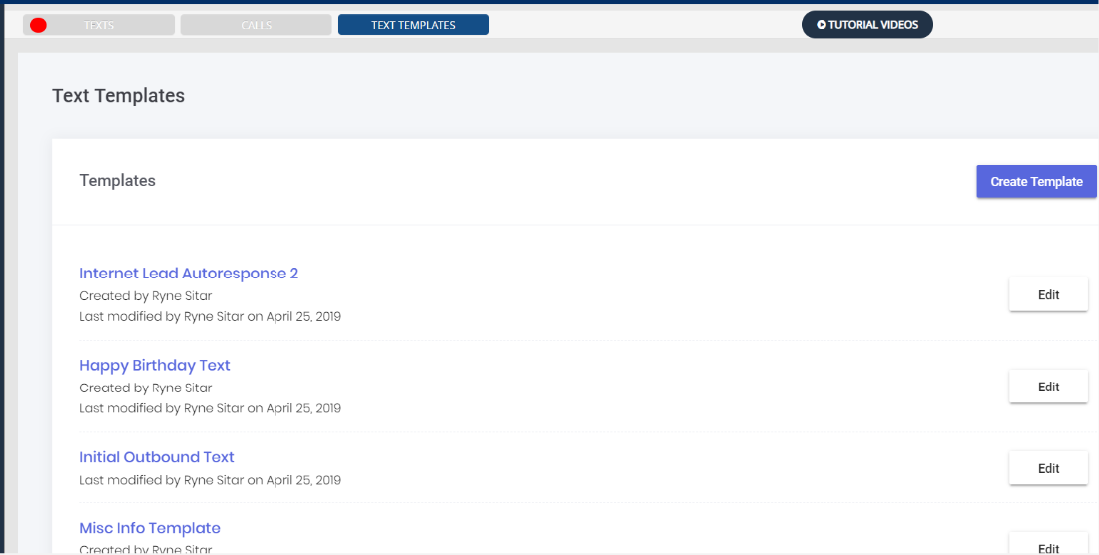
From this page, you have a few options:
- Create a new template (all Users can do this)
- View a template (all Users can do this)
- Modify a template (Managers, along with the User that created the template, can do this)
- Delete a template (Managers, along with the User that created the template, can do this)
Creating a template
Creating a template is easy, and every Selly User can create text templates. Simply click on the "Create Template" button. This will bring up a form for creating a template.
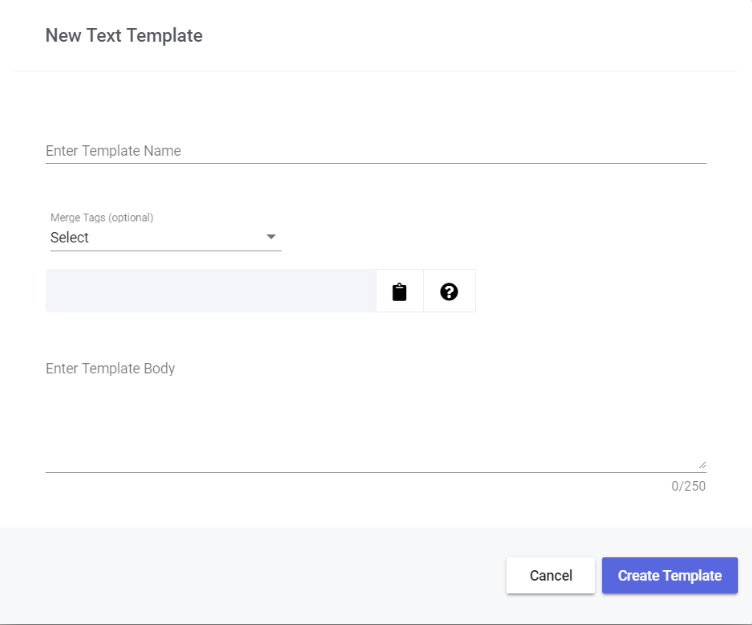
Enter a name for the template, and enter the text for the template. Additionally, you can personalize your text templates using Merge Tags. These Merge Tags will be replaced when you select a template to be sent to a customer. A common way to use Merge Tags is when you want the template to include the Client's name.
Adding Merge Tags to templates
Merge Tags allow you to personalize your templates. For example, you could use Merge Tags to automatically populate a customer's first and/or last name in a template. Let's say that you have a template you want to use when reaching out to Internet Leads via text. You might want to say something like, "Hi David, this is Ryne from Selly Auto Sales. We've received your inquiry on the 2013 Nissan Altima, and it's available. When can you stop by for a test drive?" Notice that the name, "David", is the name of the Client, the name, "Ryne", is the name of the salesperson, and the "2013 Nissan Altima" is the vehicle that David is interested in. These are all handled by Merge Tags. The real template looks something like this:
"Hi $(Client.FirstName), this is $(Users.FirstName) from $(Dealers.Name). We've received your inquiry on the $(Inventory.YearMakeModel), and it's available. When can you stop by for a test drive?" (see below).
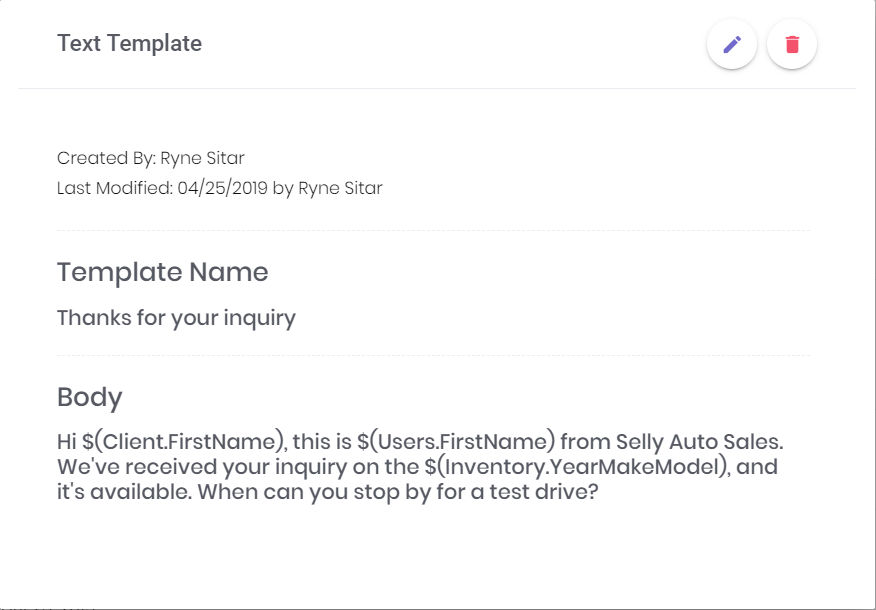
Notice the following Merge Tags in the body of the template:
- $(Client.FirstName)
- $(Users.FirstName)
- $(Inventory.YearMakeModel)
When we actually want to use the template to send to a customer, the Merge Tags are replaced properly with the correct names and words:
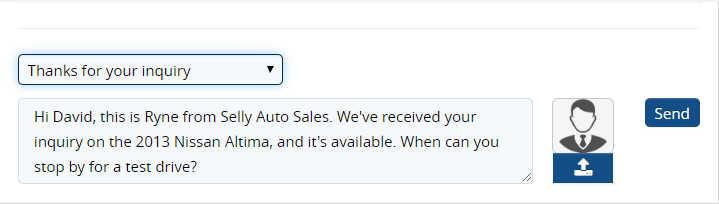
In order to incorporate Merge Tags in your template, create a new template, and click on the "Merge Tags" dropdown. This dropdown will reveal all of the possible Merge Tags you can use in your template.
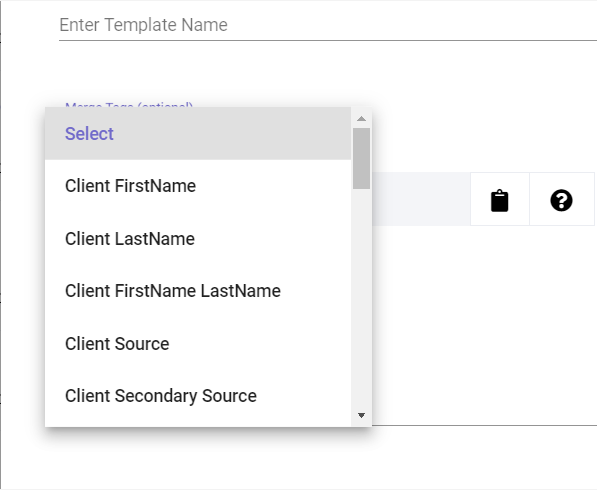
Once you've selected a Merge Tag you want to use, you'll see the text that you must copy and paste into the desired area of your template. You can also click on the clipboard icon in order to quickly copy the Merge Tag text. In order to add the Merge Tag to the body of your text template, either highlight and copy the text or click on the clipboard button on the right. This will automatically copy the Merge Tag text so that you can easily paste it into your template.
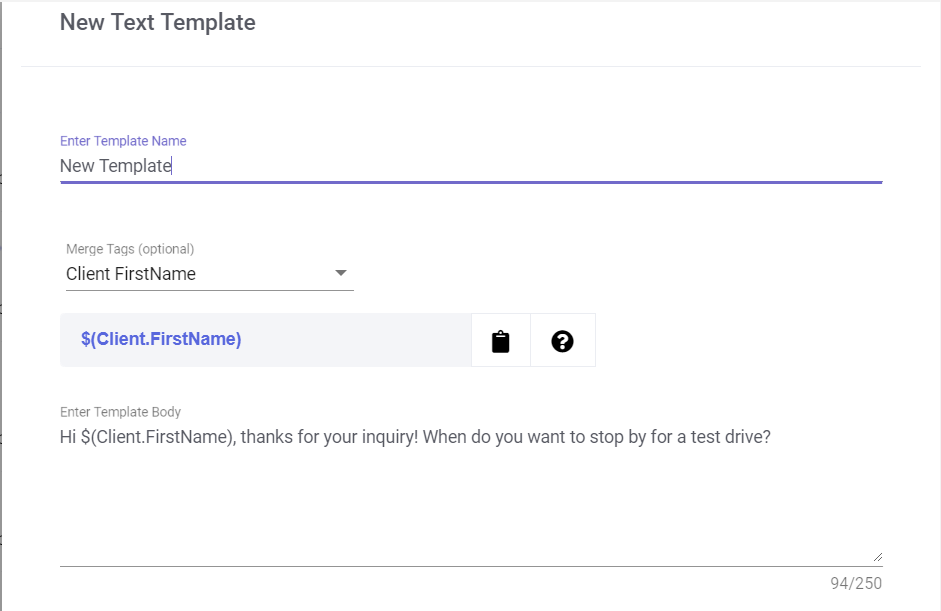
Sending Text Templates to customers
Once you have a Text Template created, you can make use of it in both your web and mobile platforms. When viewing the messages between you and a customer, you'll see a text template dropdown.
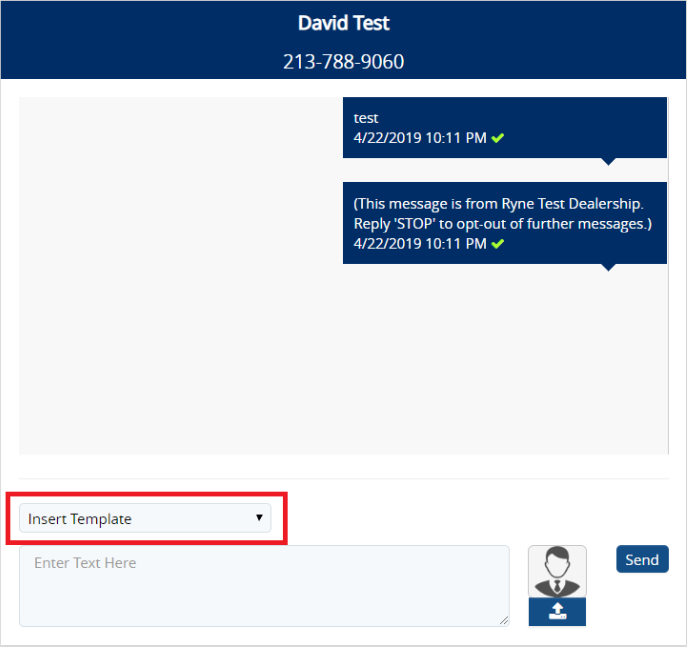
This dropdown contains all of the Text Templates created at your dealership. Simply select the template that you want to send to the client, and the text will automatically populate in the text area. If the template you chose contains Merge Tags, then Selly will do its best to properly replace the merge tags with the correct information.
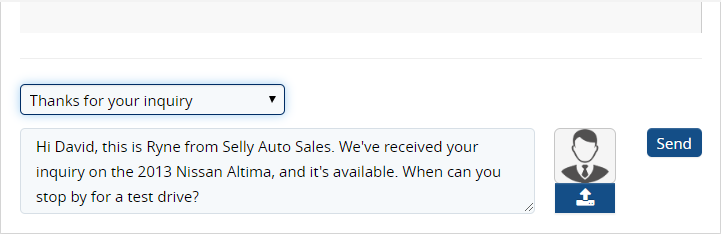
If Selly can't replace a merge tag, an alert will notify you that there are a few merge tags that could not be replaced. It's up to you to manually replace the merge tags before sending the message to your customer.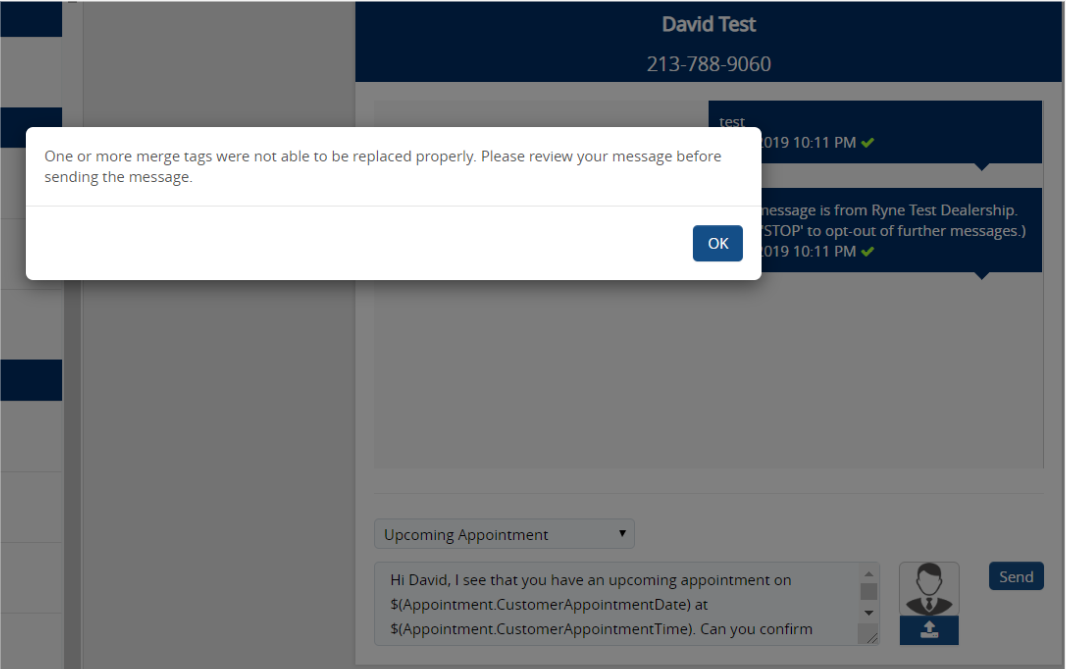
For further assistance or concerns, feel free to reach out to us either by Phone, Chat, or Email - Selly Support Team
0 Comments