When viewing the Client list on the Clients module, there are a couple of indicators to be aware of. These indicators help to identify Clients that require some sort of action.
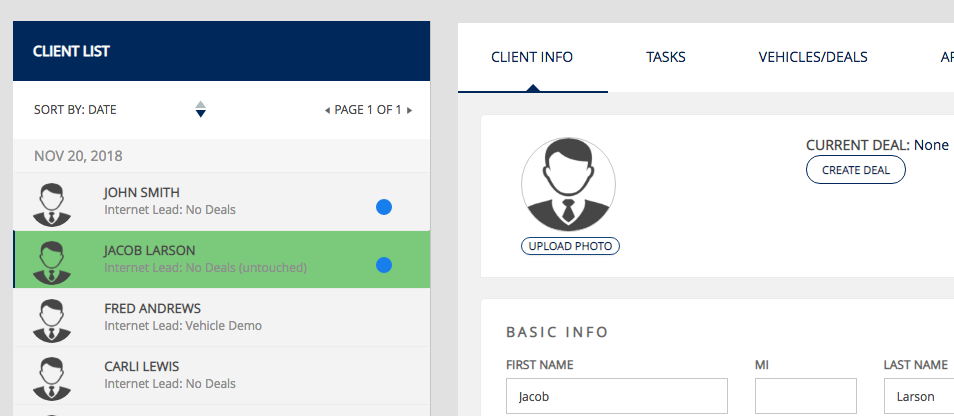
Blue Circle

A blue circle will appear next to a Client in the Client list every time a new Internet lead is submitted by the Client. If you are the salesperson assigned to the Client, then you should immediately reach out to the Client via Selly Voice, Texting, or Email. Once an action is performed on the Client by the assigned salesperson, the blue circle will disappear. For Managers, this blue circle indicator is useful because it identifies all Clients that have recently submitted an Internet lead, but have not been followed up with by the assigned salesperson. The blue circle will disappear as soon as an action is performed on the Client by the assigned salesperson.
Green Background

A green background appears on new Clients that have been created automatically from the submission of an Internet Lead form. This indicator is similar to the blue circle, but there are a couple of differences. A green background means:
- The Client is completely new (no manual actions have been performed on the Client by the assigned Salesperson).
- The Client is eligible for automatic re-assign if the auto re-assign feature is turned on.
The green background and the blue circle will disappear as soon as an action is performed on the Client by the assigned salesperson. The only other type of action that removes the green background is when a Manager manually re-assigns the Client to a different User. Once the Client is considered "touched", the green background and blue dot disappear, and the Client is no longer eligible for being automatically re-assigned.
Actions that consider the Client "touched"
In order for the blue circle or green background to be removed from the Client in the Client list, some manual action action must be performed on the Client. This lets Selly know that the Client has been seen by the assigned salesperson. When an action occurs on a Client, we say that the client has been "touched". In most cases, the assigned salesperson has to perform some manual action in order to "touch" the Client. However, the any manager can "touch" the Client by manually re-assigning the Client from one Selly user to another.
0 Comments