In order to send text messages in Selly, please follow these simple steps:
Go to the Client Module, search for the client to whom you would like to send a text message.
Once you locate the client, click on the client, and this will take you to the client info page.
As long as you have the "Text Messaging" feature in Selly, you should see a phone icon next to the client's phone number, click on the phone icon and this will take you to the "Text Messaging" page.
Once you are on the "Text Messaging" page, you can begin sending messages to the selected client. When the first message is sent, an automated message informing the client that they can opt-out of receiving further text messages is sent as well. Text messages are composed and sent by entering text into the window labeled with the placeholder text "Enter Text here", and clicking the "Send" button. Instead of the old opt-in system, where clients had to actively confirm that they were willing to receive additional messages before you as the sales rep continued engaging with them over text, our new opt-out system still gives clients control over the process, but you have a greater chance to build rapport before they consider shutting off the conversation.
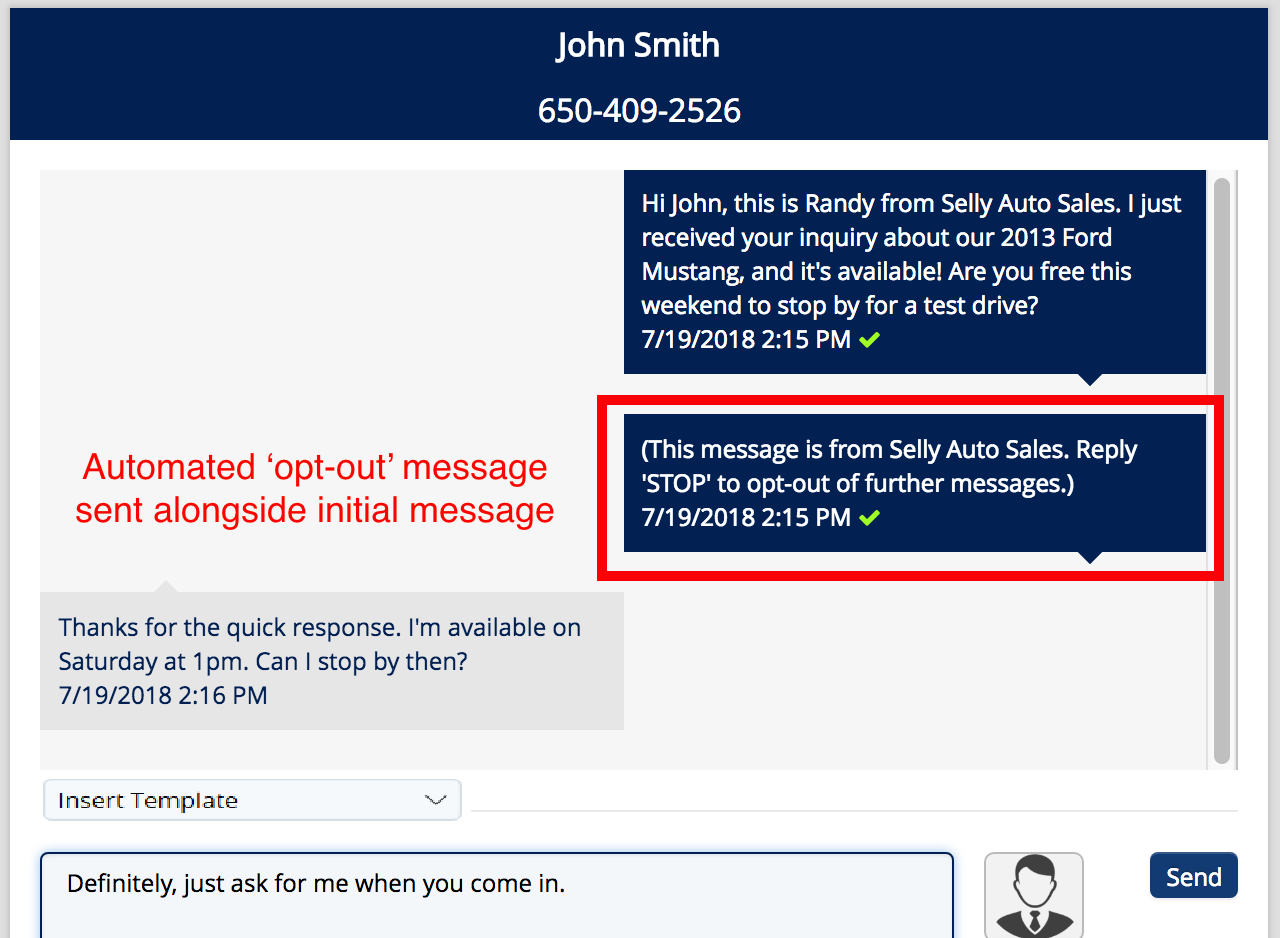
In order to upload a photo. Please click on the upload button to the right of the text box.
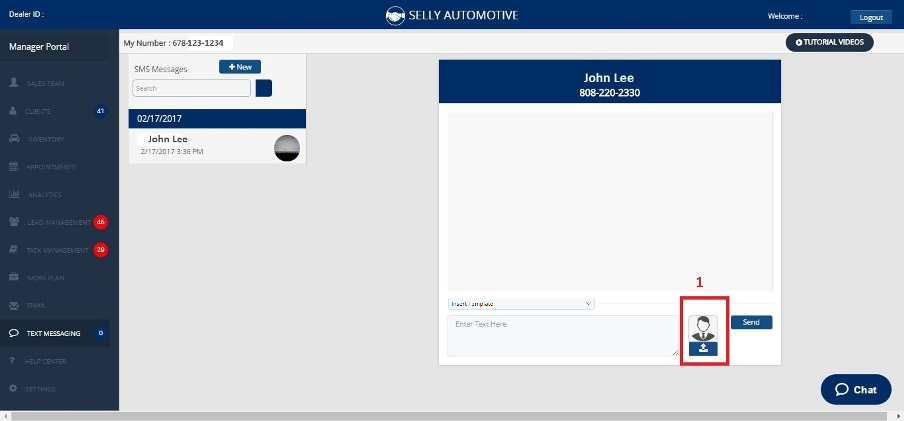
0 Comments