To create a template in Selly, simply go to the Email module, click the Templates tab, then click 'Add Template' that is to the right of the screen.
Once you are in the Template menu, fill out all the required information such as Template name, subject and write your text in the body of your template.
You are also able to click the drop down menu that is next to 'Select Field', then copy the code from the "Copy Merge Field section" and paste the code anywhere in the body of your template, this will allow Selly to pull that information from the database such as the First and Last name of client or even the year, make and model for the vehicle of interest.
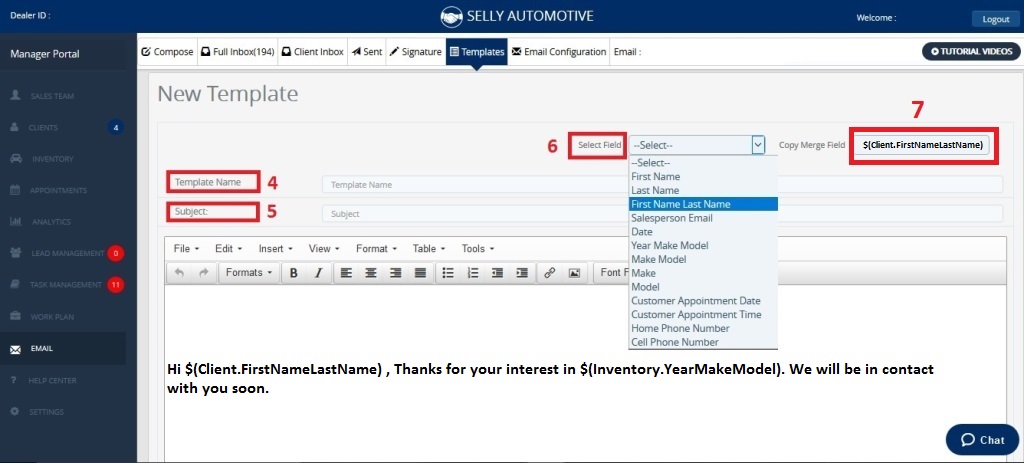
After you have filled out all the necessary information for your template, scroll down to the bottom of the template menu and click the save option.
0 Comments