How to create Email Templates for Internet Leads Auto-Response Settings
You can simply tap on the “Lead Management” module from the Web Client once logged in.
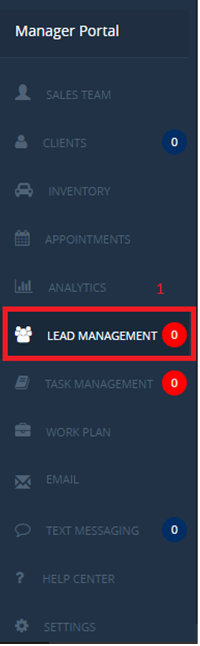
Locate and tap on the “Lead Settings” tab from the top of the screen which is shown below.
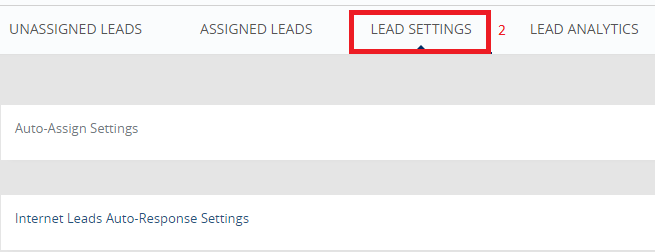
Select the "Internet Leads Auto-Response Settings" option from the options below.
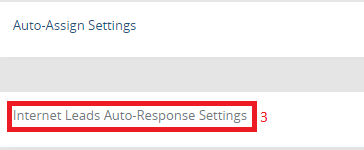
Click on the "Create" button shown below, which would allow you to set-up/create the preferred template. Ensure your Email is properly configured prior to setting up this feature.
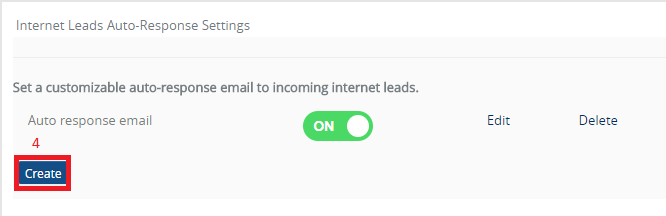
Tap on the "Create Template" button to the lower right of the following page.
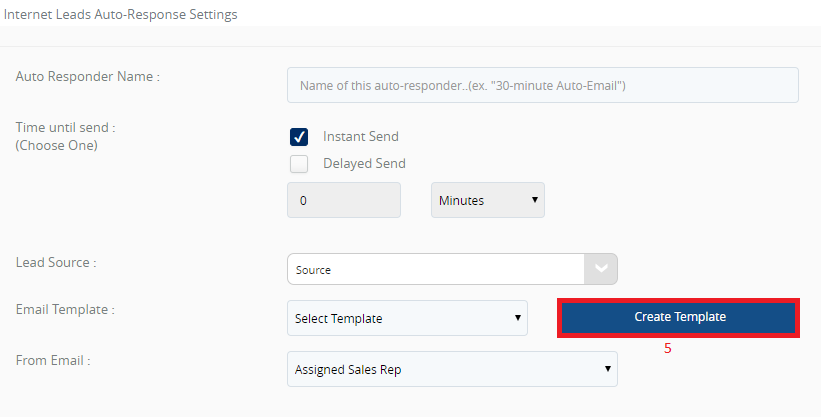
Kindly note that the Merge Field options to the upper right of the Template are "Optional" when creating Templates. Enter the "Name" & "Subject" of the Template you want to create, along with any information you'd like to send your Clients, then select the "Save" button to the lower left of the Template.
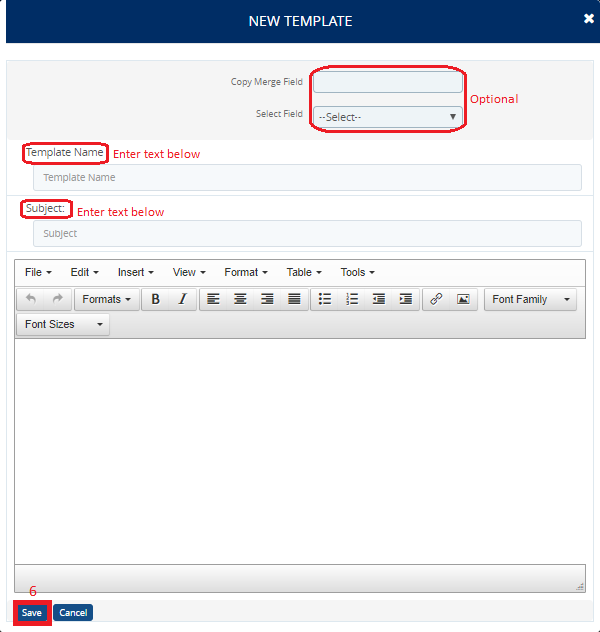
0 Comments