How to Bulk Reassign Leads from the Web Client
You can simply tap on the “Lead Management” module from the Web Client once you're logged in.
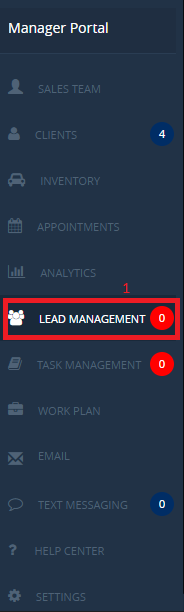
Locate and tap on the “Assigned Leads” tab from the top of the screen which is shown below.

Select the "Bulk Reassign Leads" button to the upper right of the page, which would then allow you to select Leads individually.

You can select all Leads from this section by hitting the "Select All" option if needs be, or select Leads manually by clicking the check box to the left of the Leads you want to bulk reassign, which is shown below.
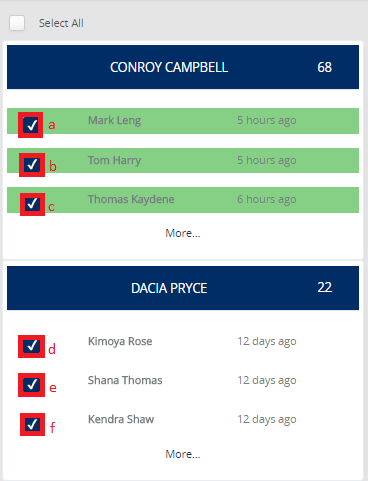
Locate and select the "Choose Sales Rep" button to the upper right of the page.

This would allow you to select the sales person you'd like to bulk reassign the Leads to. Choose Sales Rep from the following screen, then select the "Submit" option to the lower section of the window.
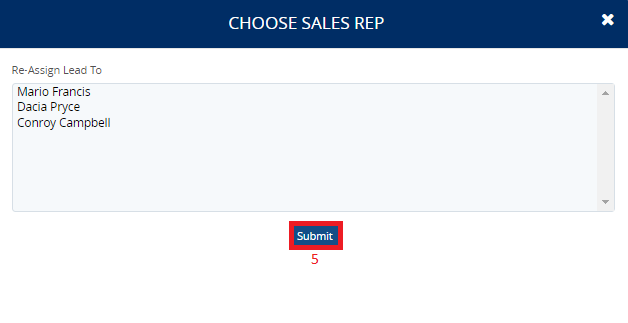
0 Comments