Email Templates save you from having to manually compose email content that you often use to send to your customers. The same great email templates that you use on the browser are now accessible from the Selly mobile apps.
Composing an email with an Email Template
-
While on the main menu screen on your Selly mobile app, tap on the Email icon.
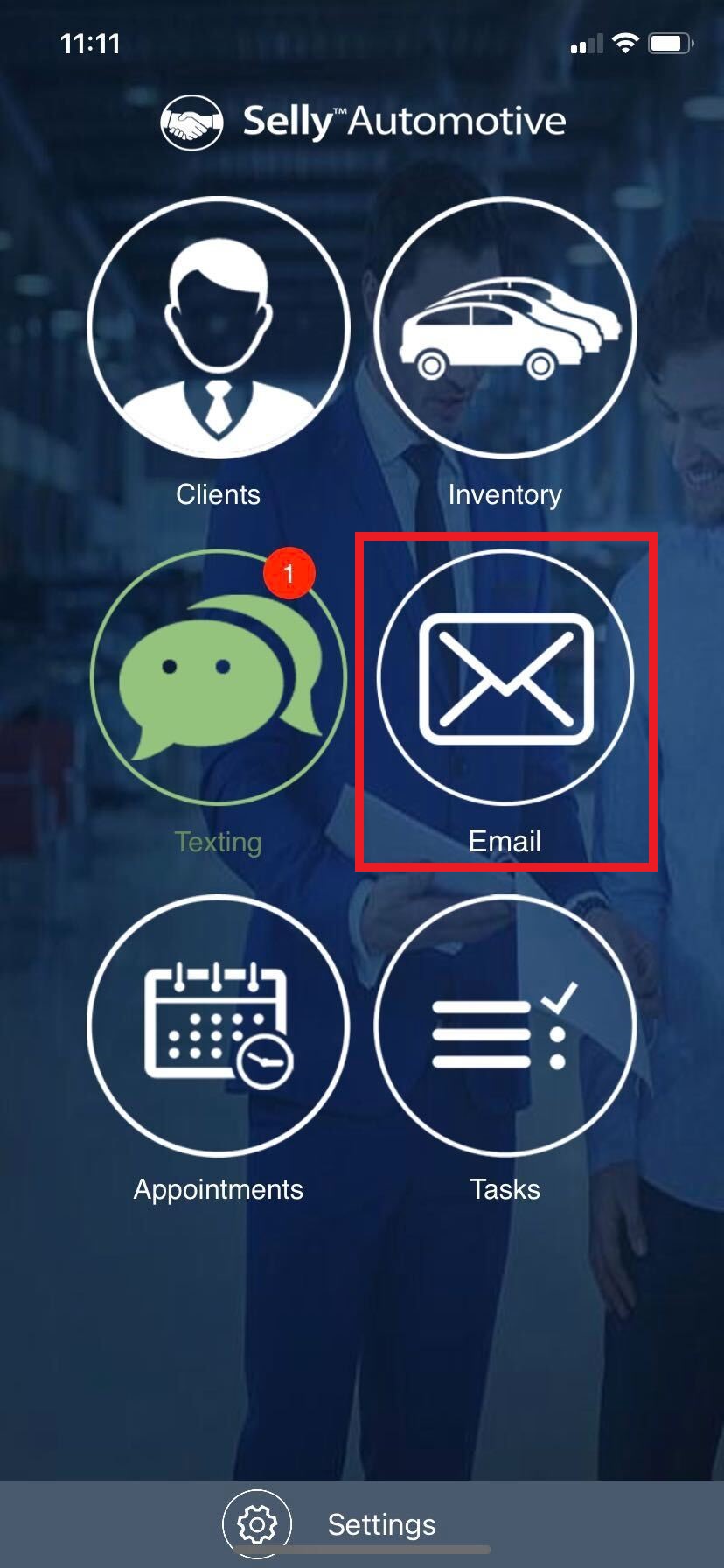
-
In the upper-right corner of the screen, click on the Compose icon.
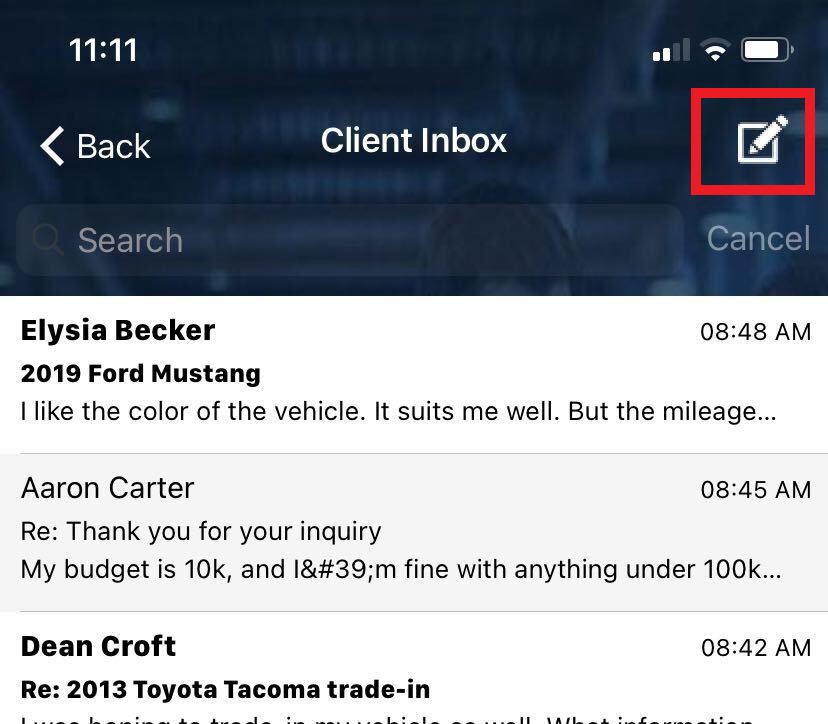
-
Enter your customer's email address, and then tap on the "..." icon.
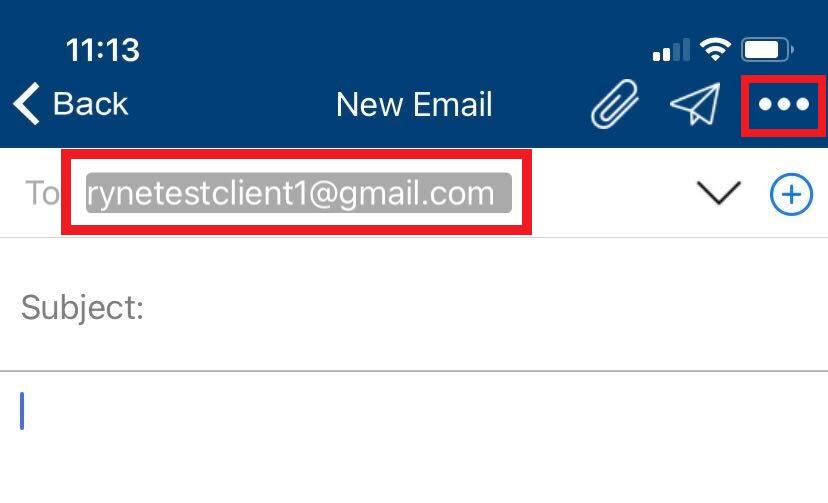
-
Follow the options for adding an email template.
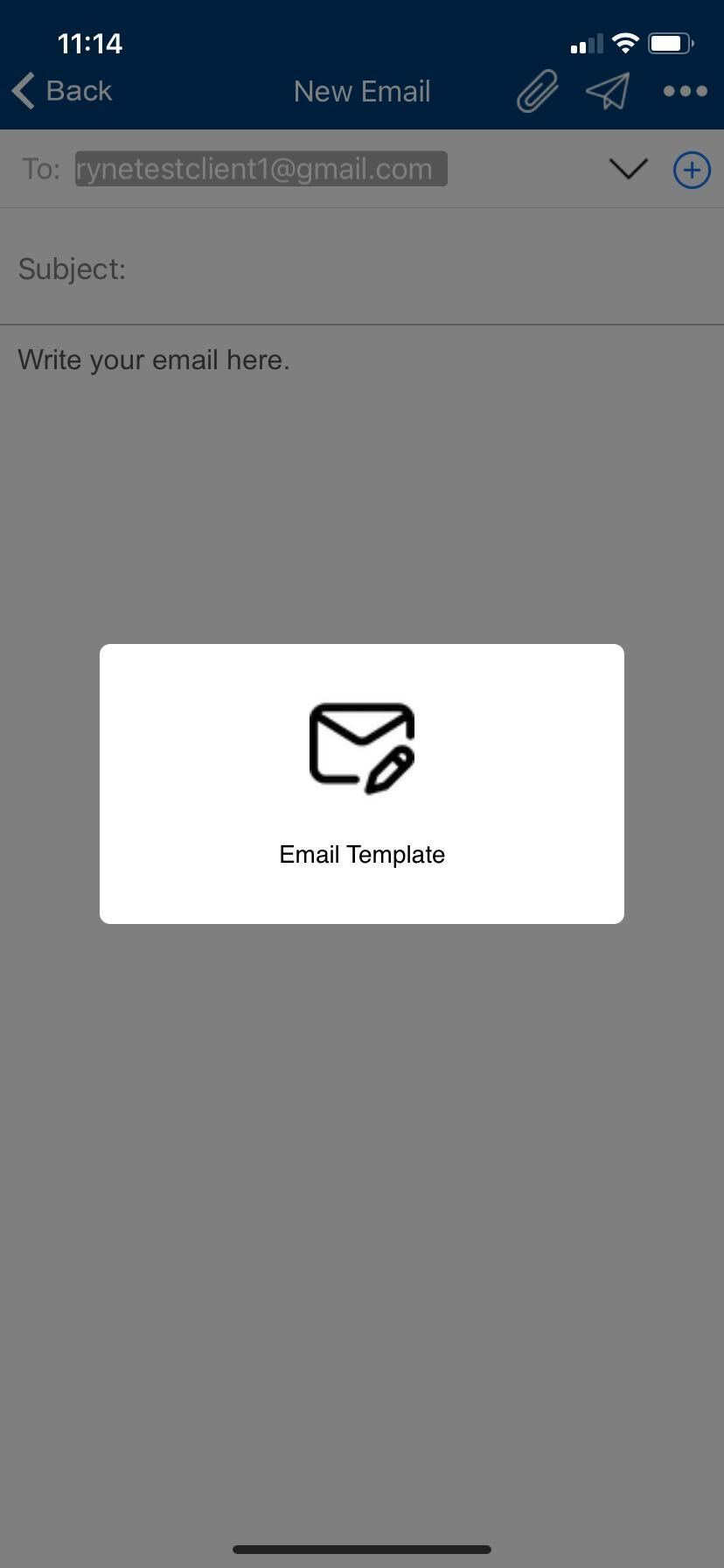
-
From the list of email templates, select the desired email template.
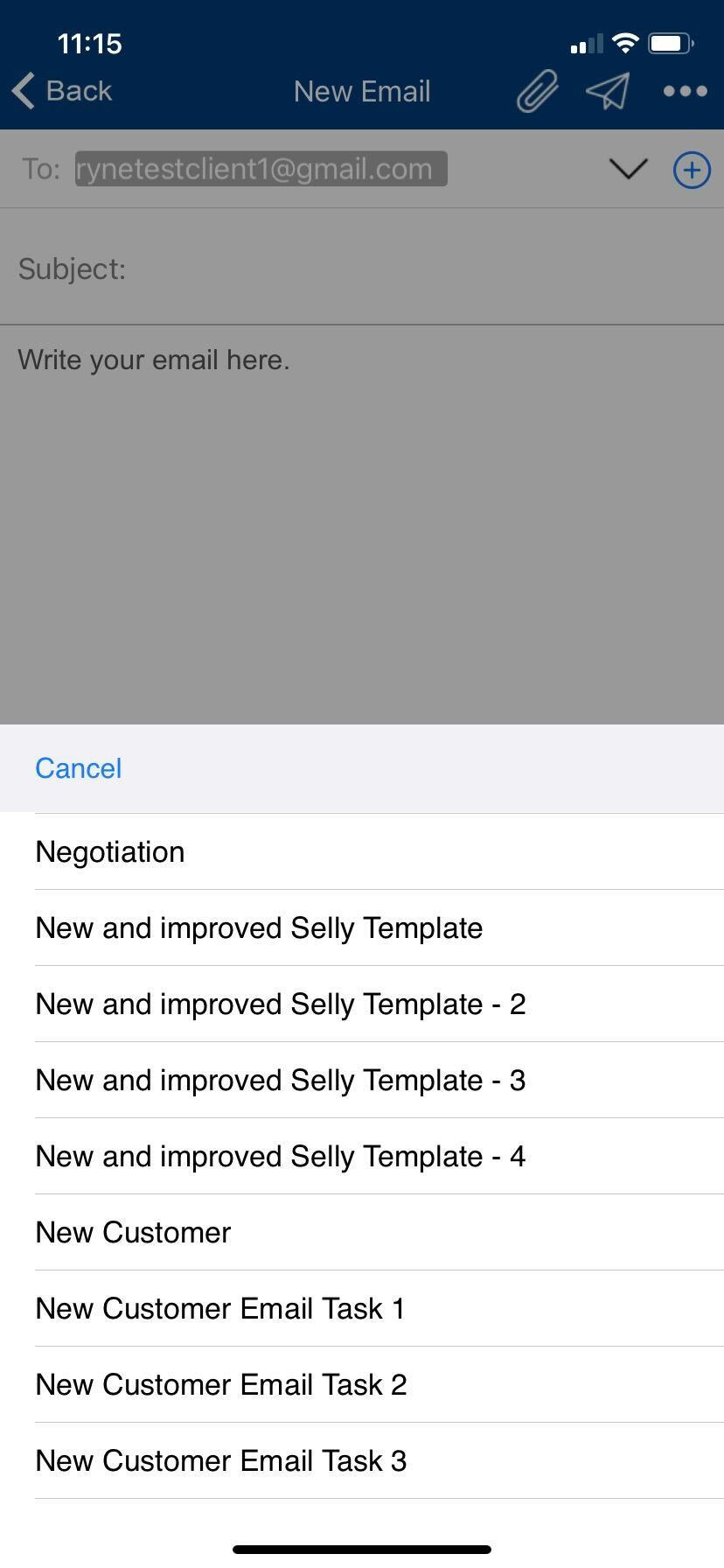
-
Once you've confirmed that you want to use the template, click on the Confirm button.
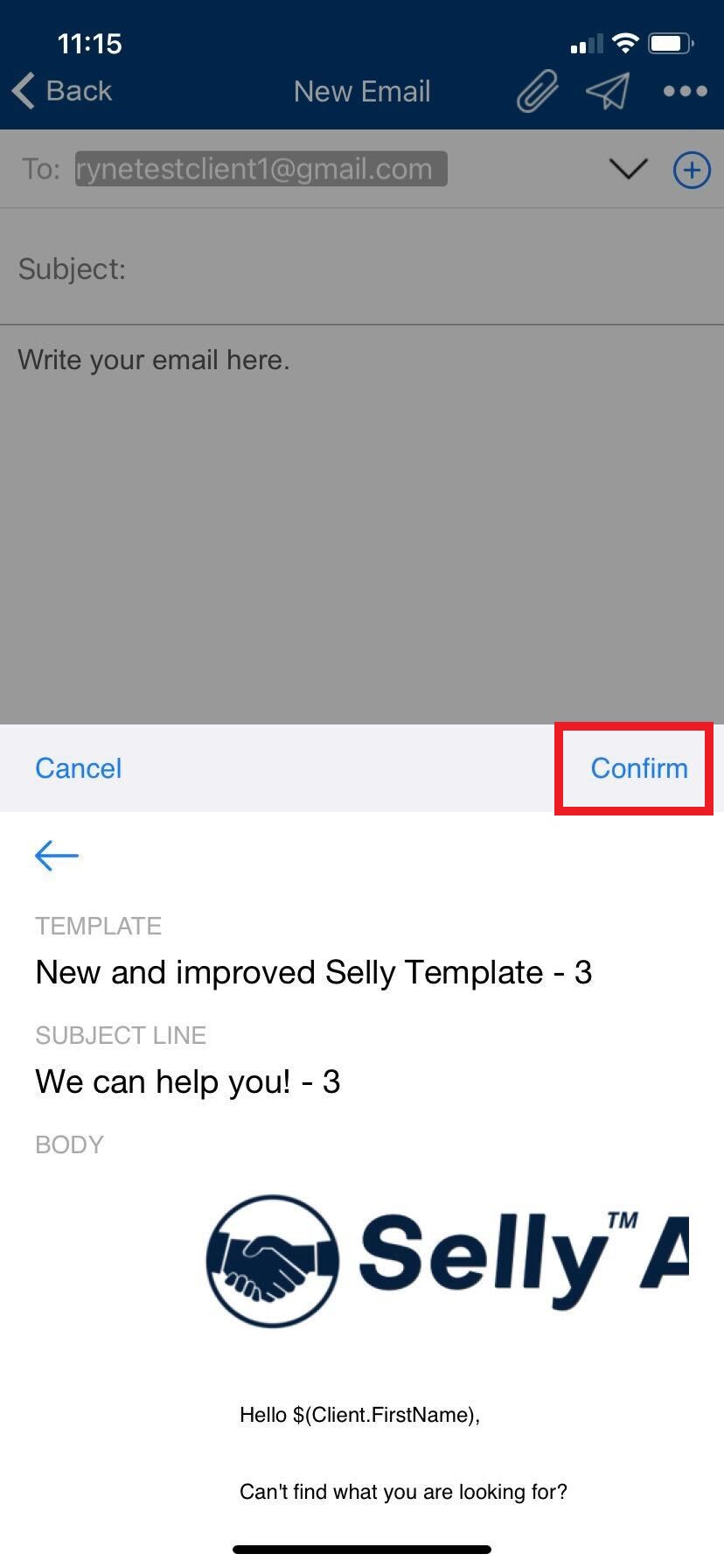
-
The Subject Line and Email Body will be replaced, and you can now make any additional modifications to the Email Template, or simply send the templated email as is.
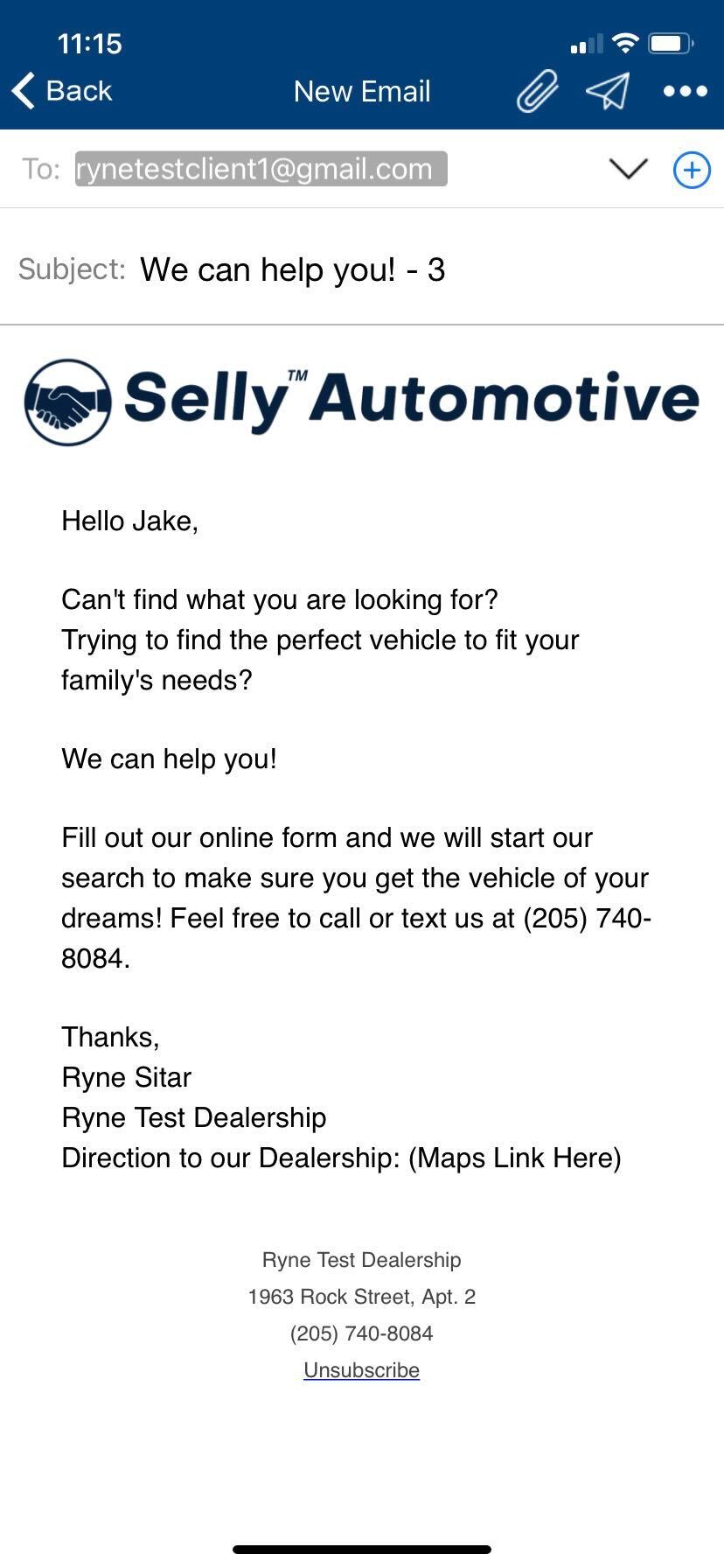
-
Once you're ready to send your email template, tap on the Send icon near the upper-right corner of the screen.
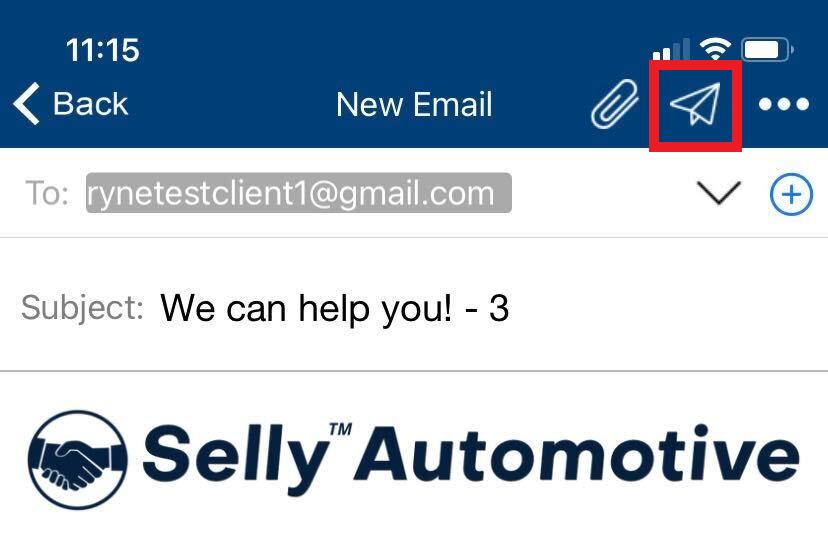
0 Comments