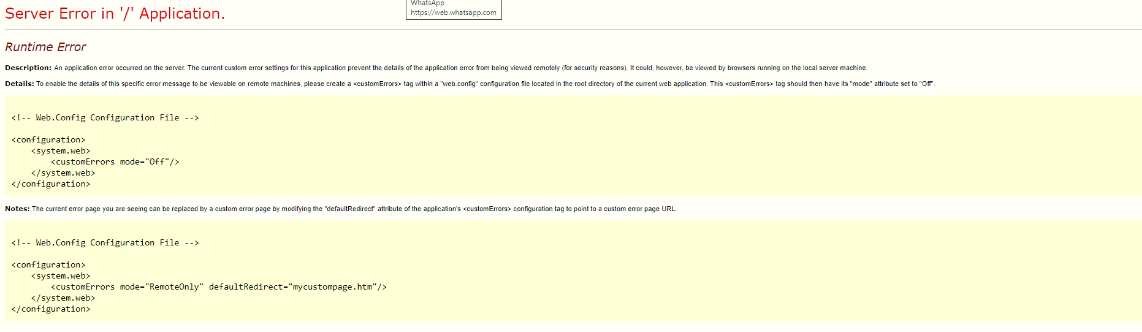
If you are encountering the above Server Error page when logging into or navigating Selly, you may need to clear your browser data. Follow the links provided below for instructions on clearing your browser data properly in Selly.
Google Chrome
- Clear cache & cookies in Google Chrome
- If you are still facing problems with logging in after you clear your cache and cookies in Chrome, you may need to disable "SameSite by default cookies" in your chrome settings. Please enter the following link into your Chrome browser:
- chrome://flags/#same-site-by-default-cookies
- This will take you to a screen (as seen below), where you'll need to set SameSite by default cookies to "Disabled".
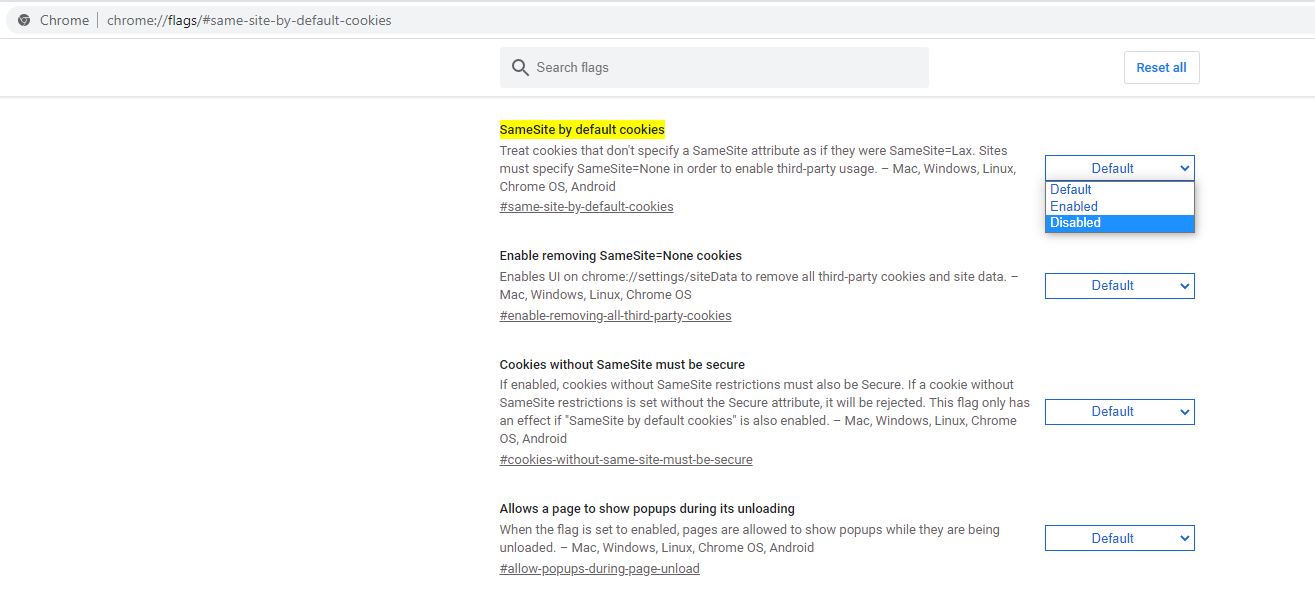
Microsoft Edge
Firefox
If the issue still persists after following the instructions for your given browser, please contact Selly Support.
0 Comments