Steps to adding Selly to the list of trusted apps:
- Go to admin.google.com in your preferred web browser (you must have an administrator-level account in order to access this).
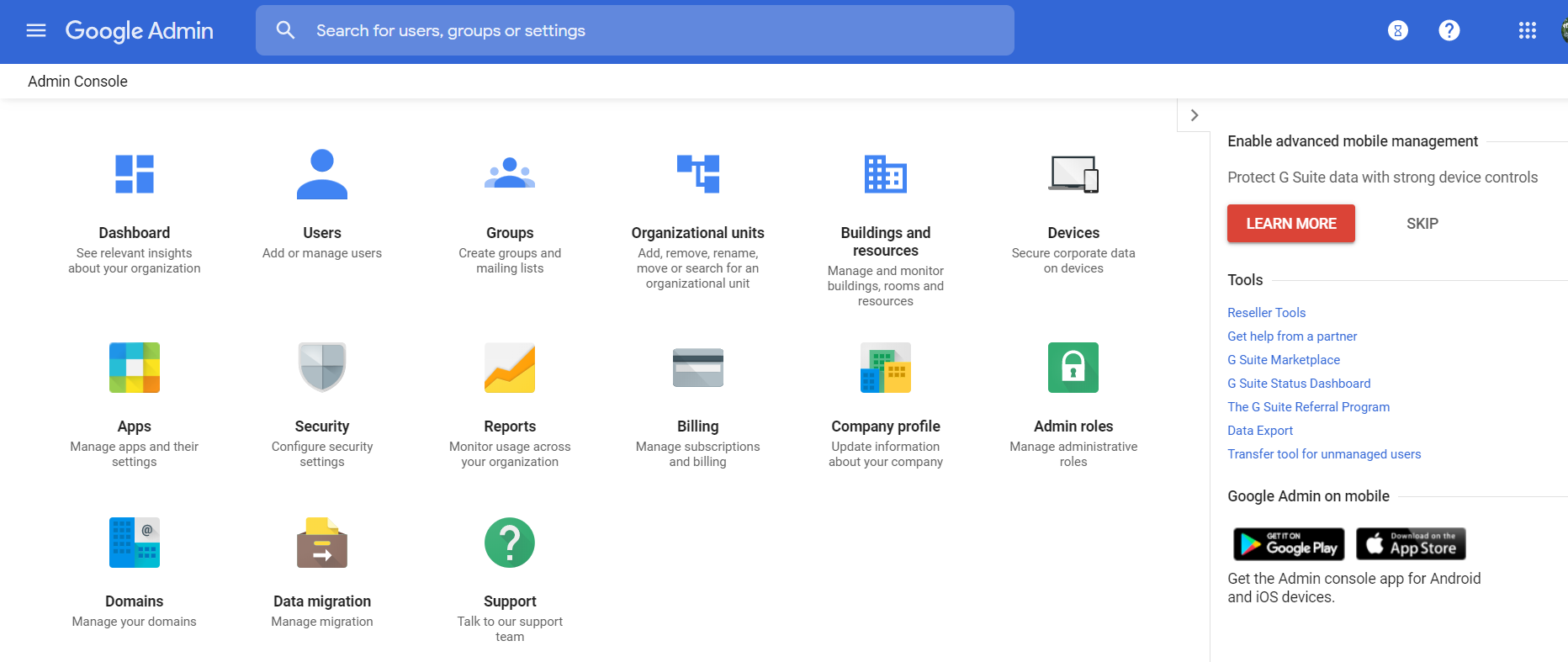
- In the upper left-hand corner, click on the menu icon.
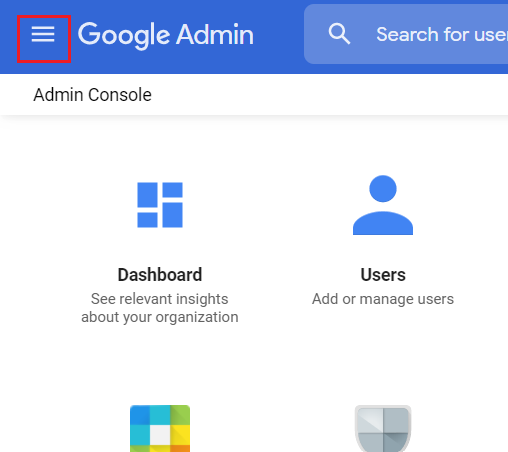
- Click on API controls, which can be found by hovering over Security.
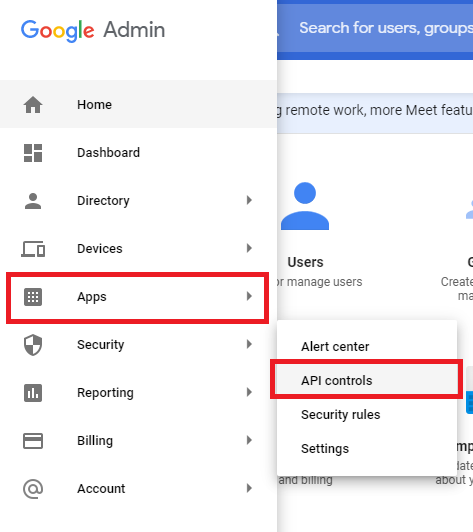
- Click on Manage Third-Party App Access.
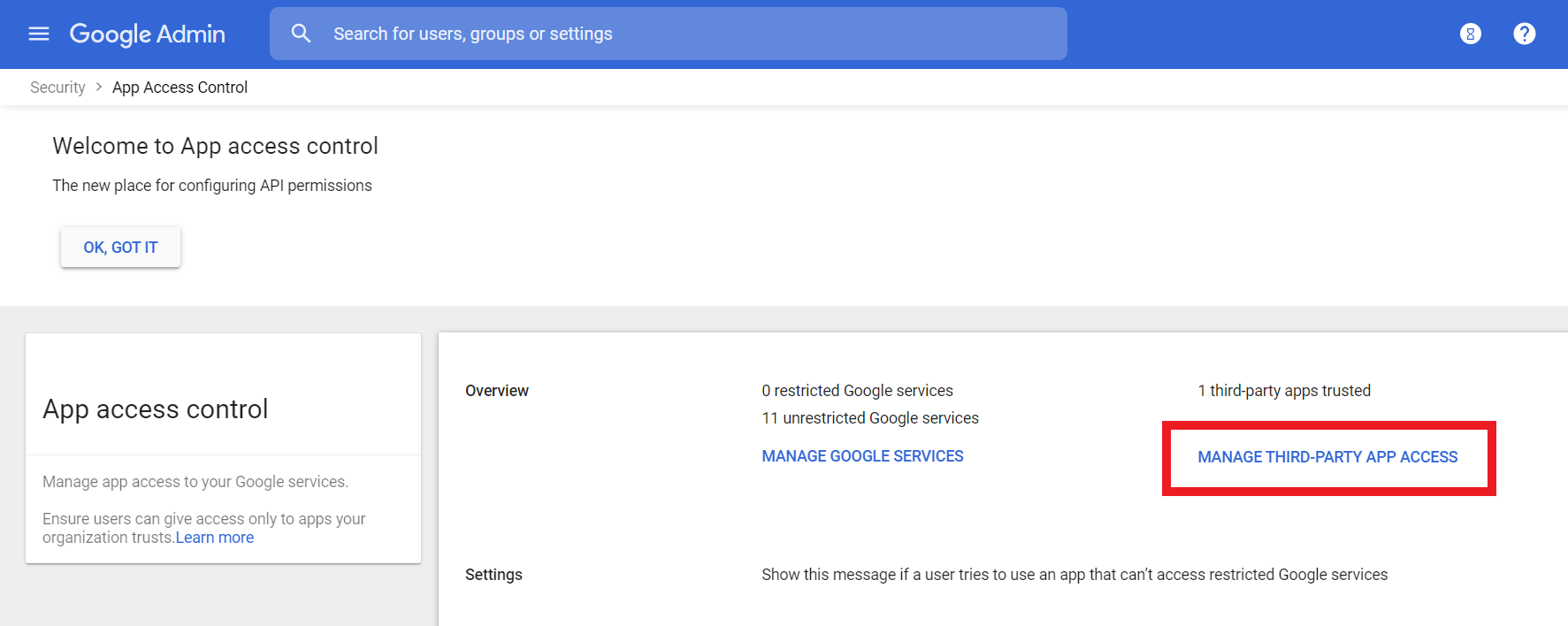
- If you already see Selly Automotive in the list of connected apps, then follow the steps below (if not, skip to the next step):
- Click on Change access.

- Change the access to Trusted.
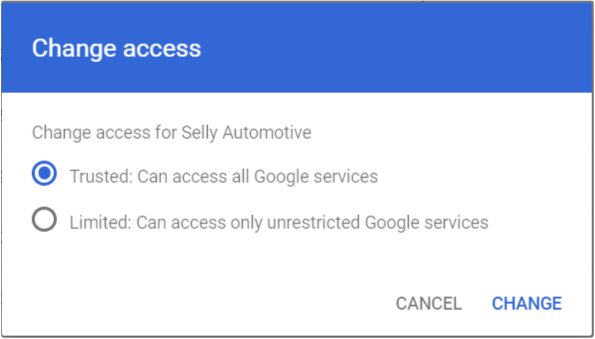
- Click on Change access.
- If you don’t see Selly Automotive in the list of connected apps, then follow the steps below:
- Click on the OAuth App Name Or Client ID in the Add app dropdown.
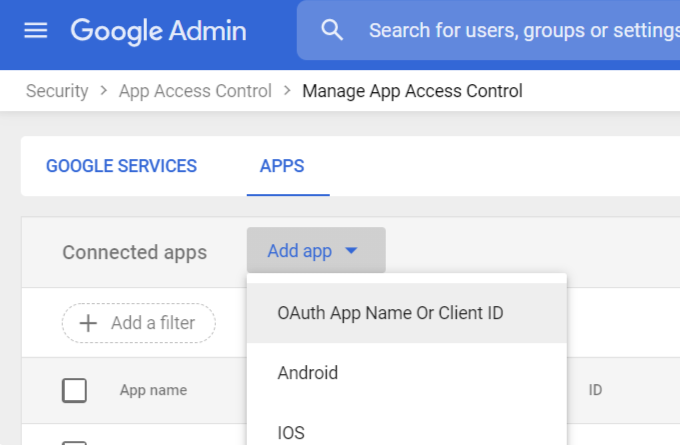
- Enter the app name, Web Client Selly Dev, and press SEARCH. You should see the app in the search results. Select the app and press ADD.
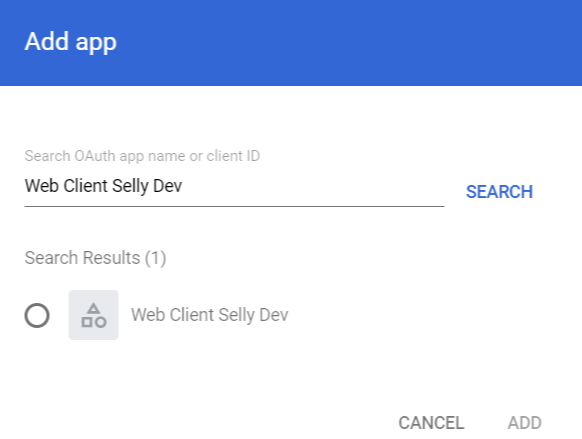
- The Selly Automotive app should now be listed as a Trusted app.

- Click on the OAuth App Name Or Client ID in the Add app dropdown.
0 Comments