Below are instructions on how to configure your AutoManager/WebManager account to the Selly Platform.
Advantages of a CRM directly integrated with your DMS:
- Reduces Double Data Entry
- Updates sold data nightly
- Syncs inventory feed
How to Setup Exporting Leads from WebManager to Selly
1.) Open a browser and go to https://www.sellyserver.co
2.) Enter your Selly credentials
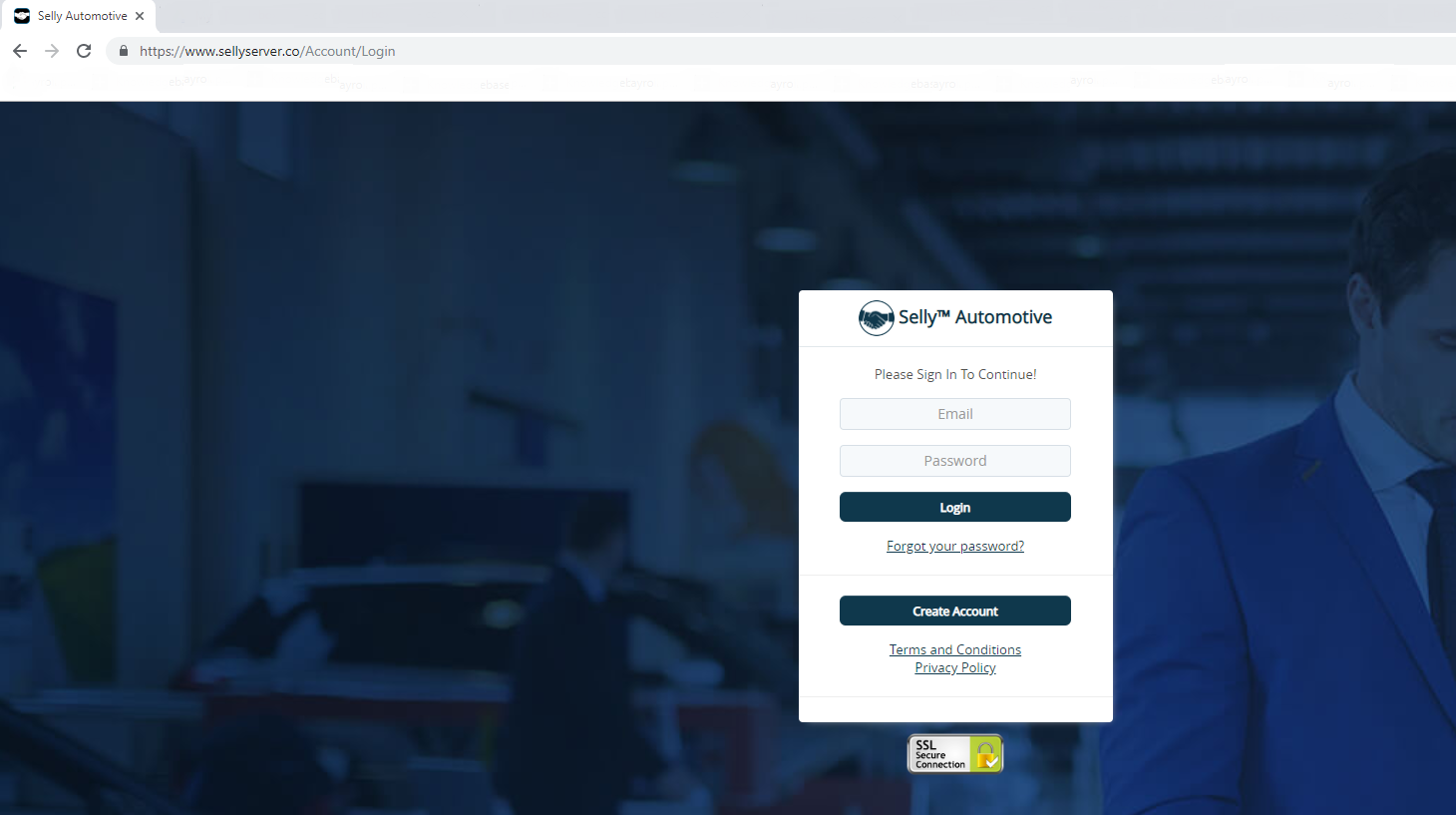
3.) Once logged in, go to the Settings module and navigate to 'Dealer Settings'
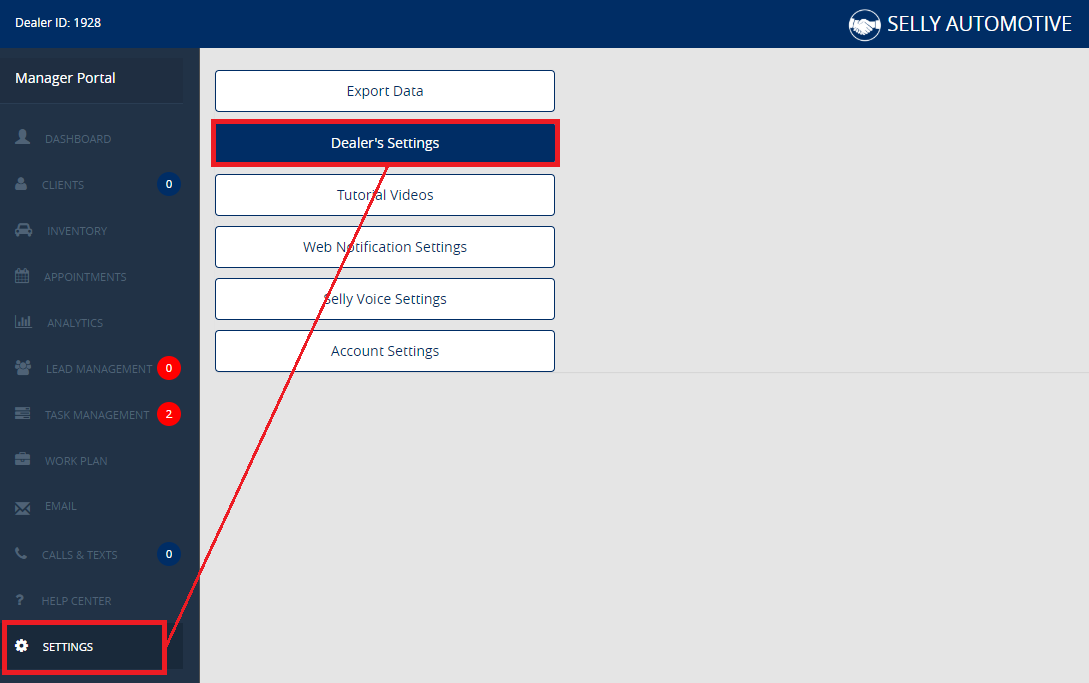
4.) Click 'XML/ADF Lead Email' and an email address should be displayed
5.) Highlight the email address and then copy it
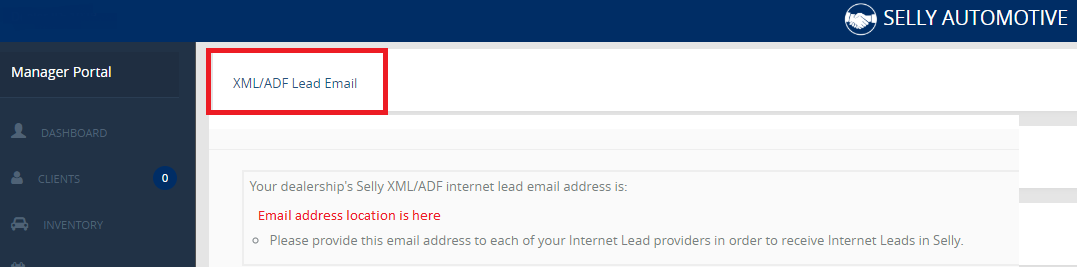
6.) Open a new browser window and go to https://wm.automanager.com/login.aspx and login
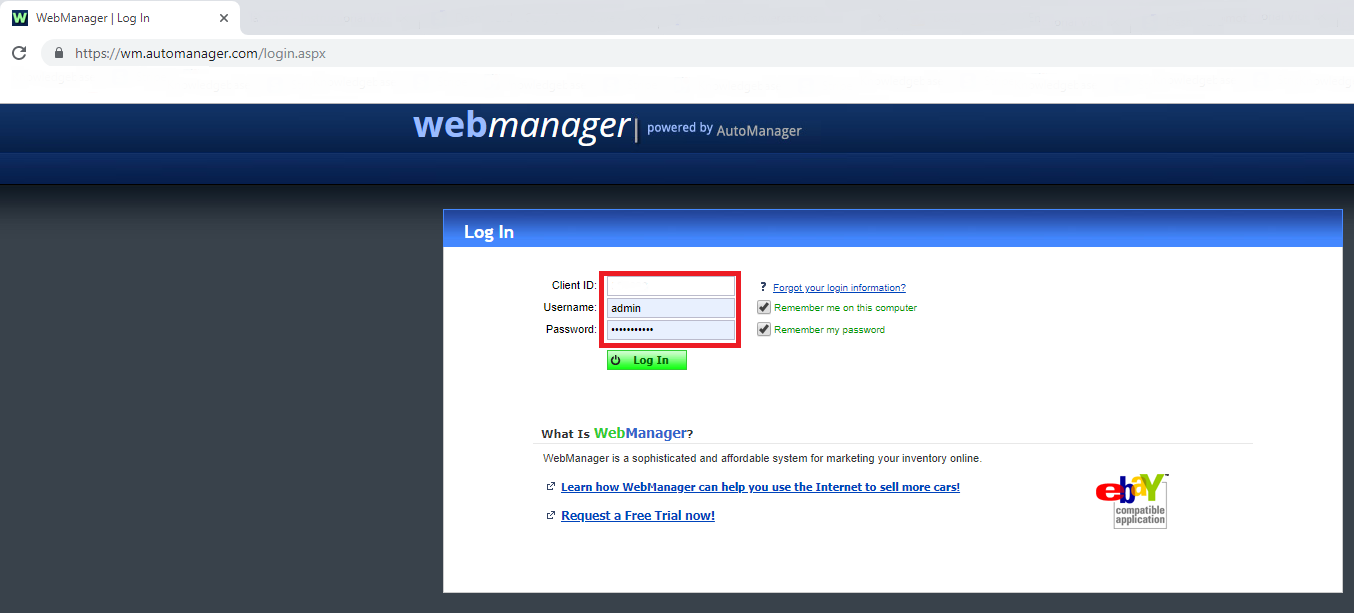
7.) Navigate to Settings>Messages>Notifications
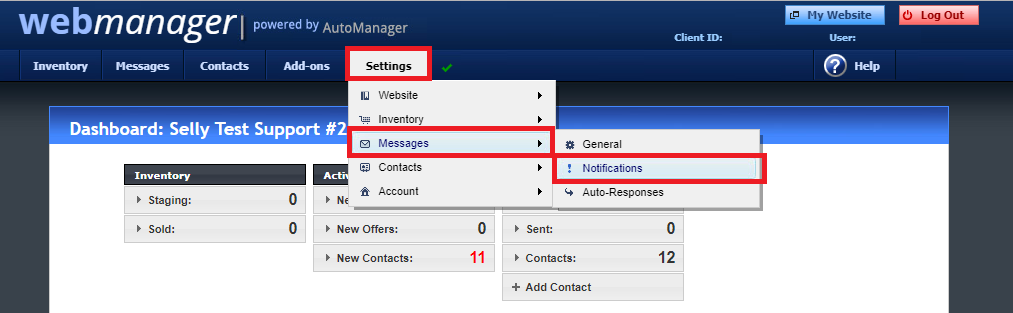
8.) On the next window, navigate to the Auto Lead Data Format (.ADF) Notifications section
9.) Paste the Selly email on the space provided and then check 'Additional Addresses'

10.) Click on the 'Save Changes' button below
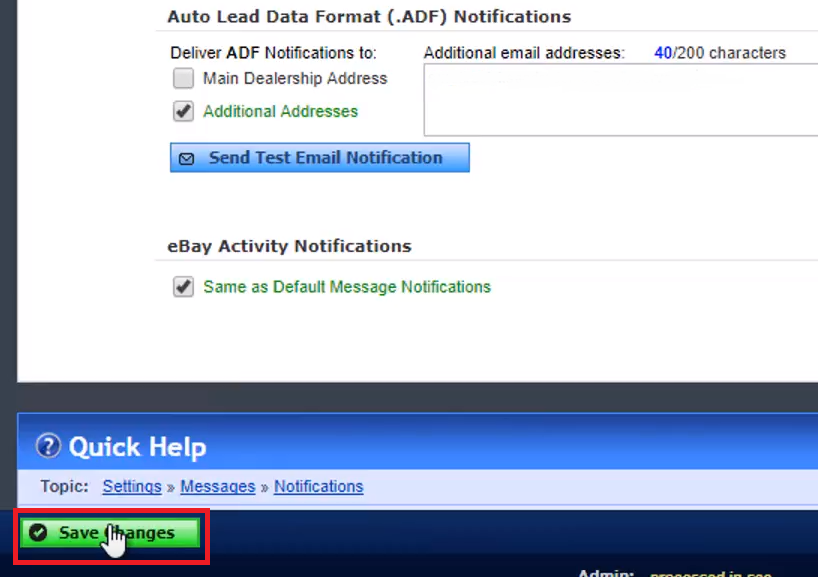
11.) Completing the following steps will allow new leads to be exported from WebManager to Selly.
0 Comments