How to enable Selly Automotive Call Note Pop Up feature
Once you're logged into the Selly Mobile App select the "Settings" option to the bottom of the screen.
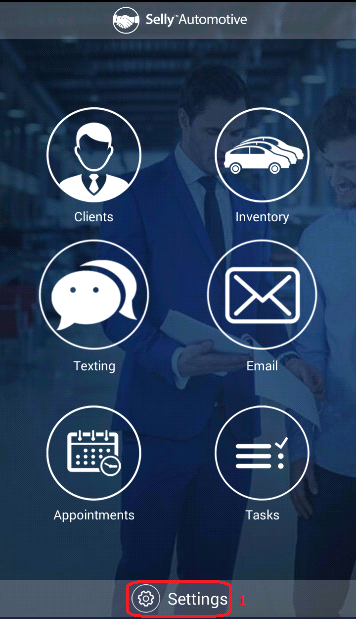
Locate the "Call Note Pop Up" option from top of the settings menu, then enable the feature by tapping the button right across from it. The color will now change from grey to blue, which is shown below.
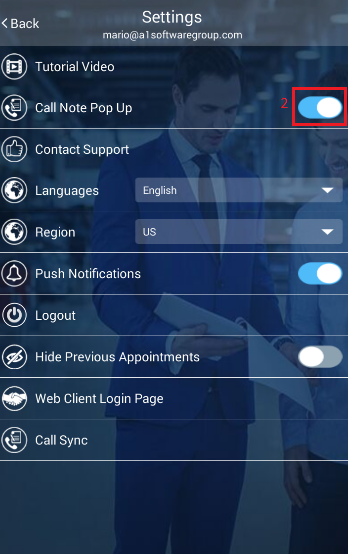
This feature allows the user to be able to quickly identify the existing client calling right from the mobile app, which creates a more convenient way for them to access client information. See the following incoming call screen where you would now Locate and tap on the "Open Selly Automotive" button, which is shown below.
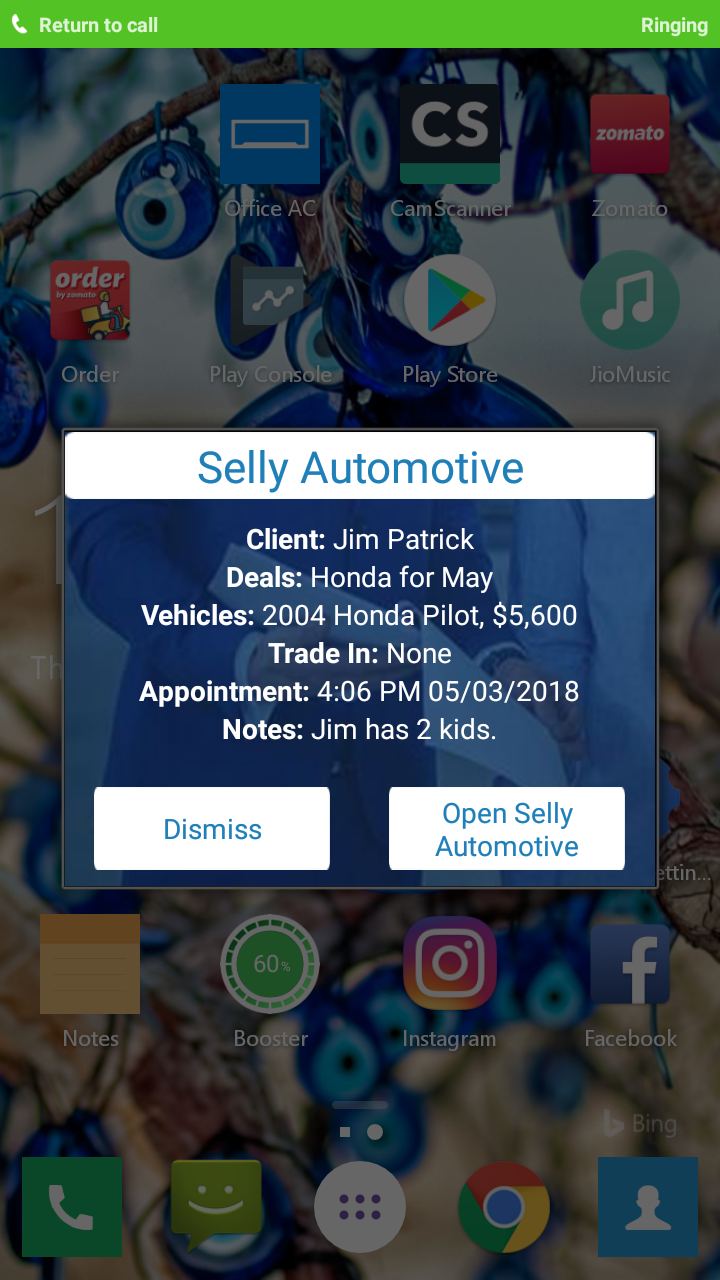
This would then allow you to quickly search for the client contact information so you could provide them the best and most reliable service in a timely manner. You would now be able to select the "Clients" module and search for the customer in order to obtain a quick summary of what has happened with this client.
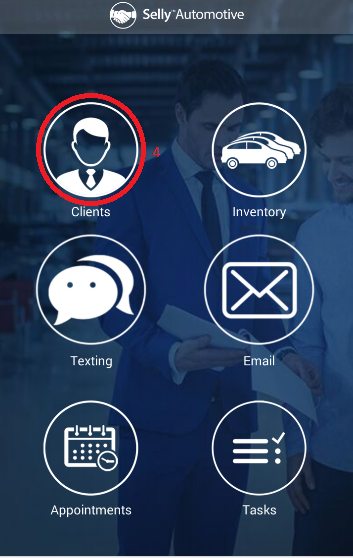
0 Comments