This article goes through the steps of setting up Frazer inventory with Selly CRM.
Log into your Frazer account by clicking on the Frazer desktop icon.
![]()
Click on Vehicles (on the top left corner)

Select 8 - Vehicle Uploads in the list of options

A beige screen will popup. Type Custom Upload 1 anywhere on the beige color area and press enter. Or search for Custom Upload 1 in the options area then press enter.
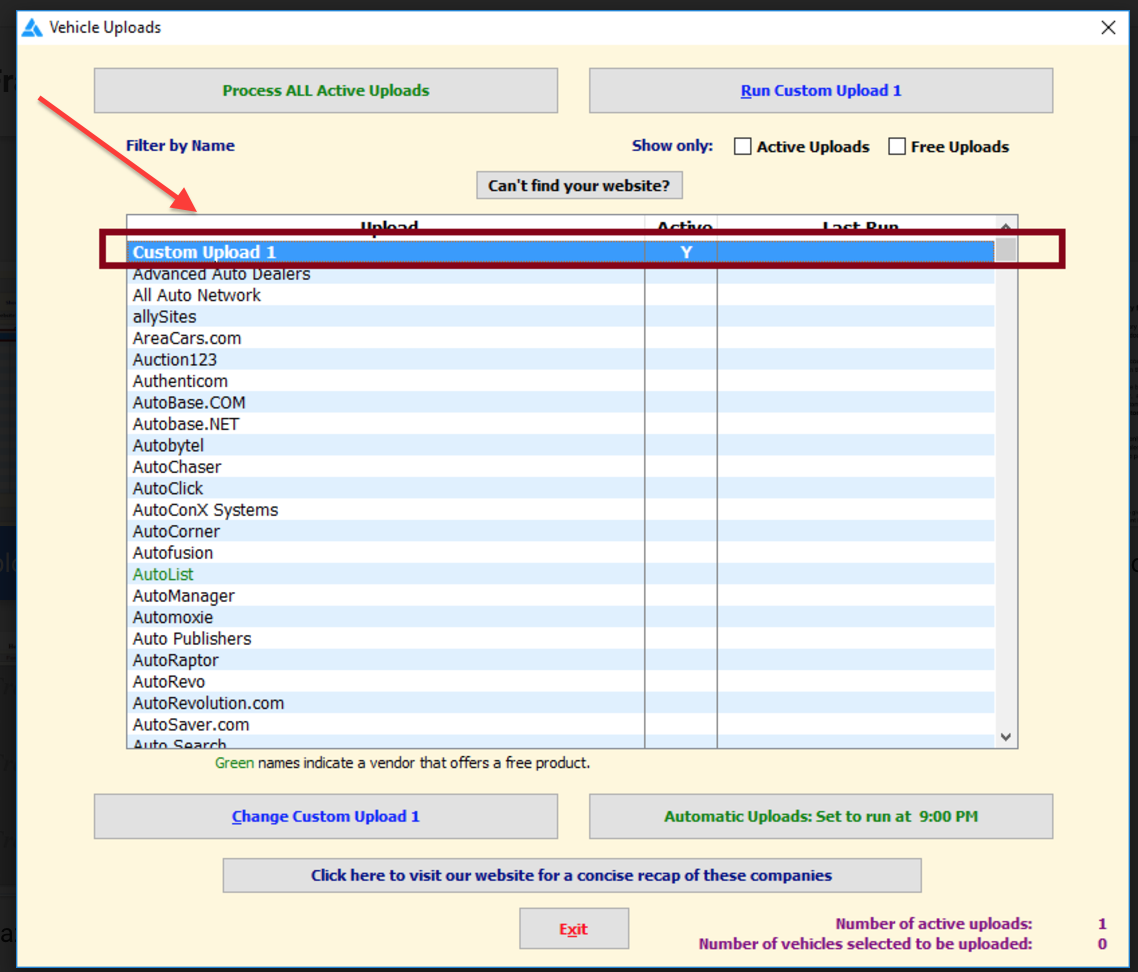
A pink-colored document should appear, please make sure that Active Custom Upload 1 on the top of the document is selected.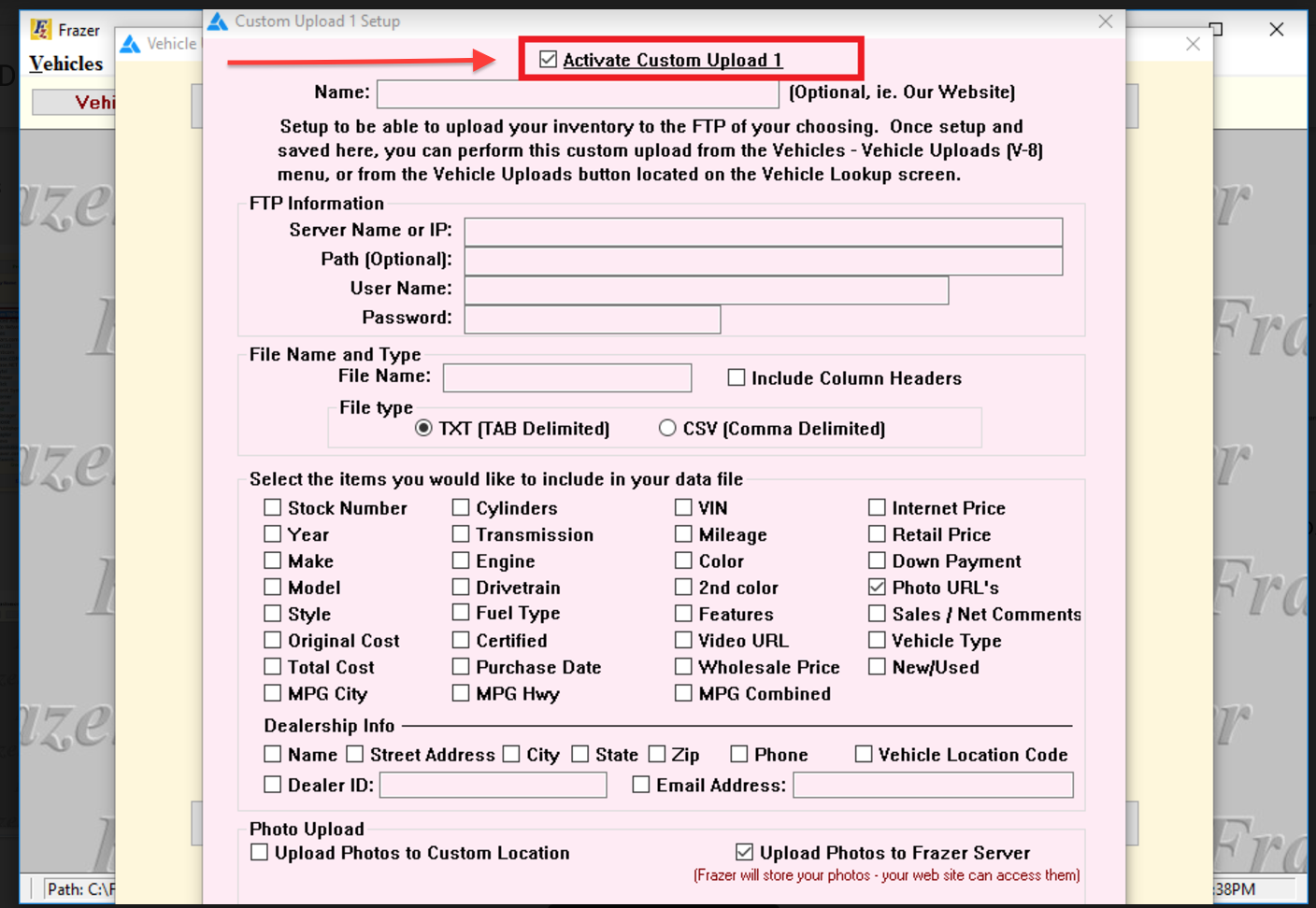
Please fill in the document with some specified information that you will find in your email. 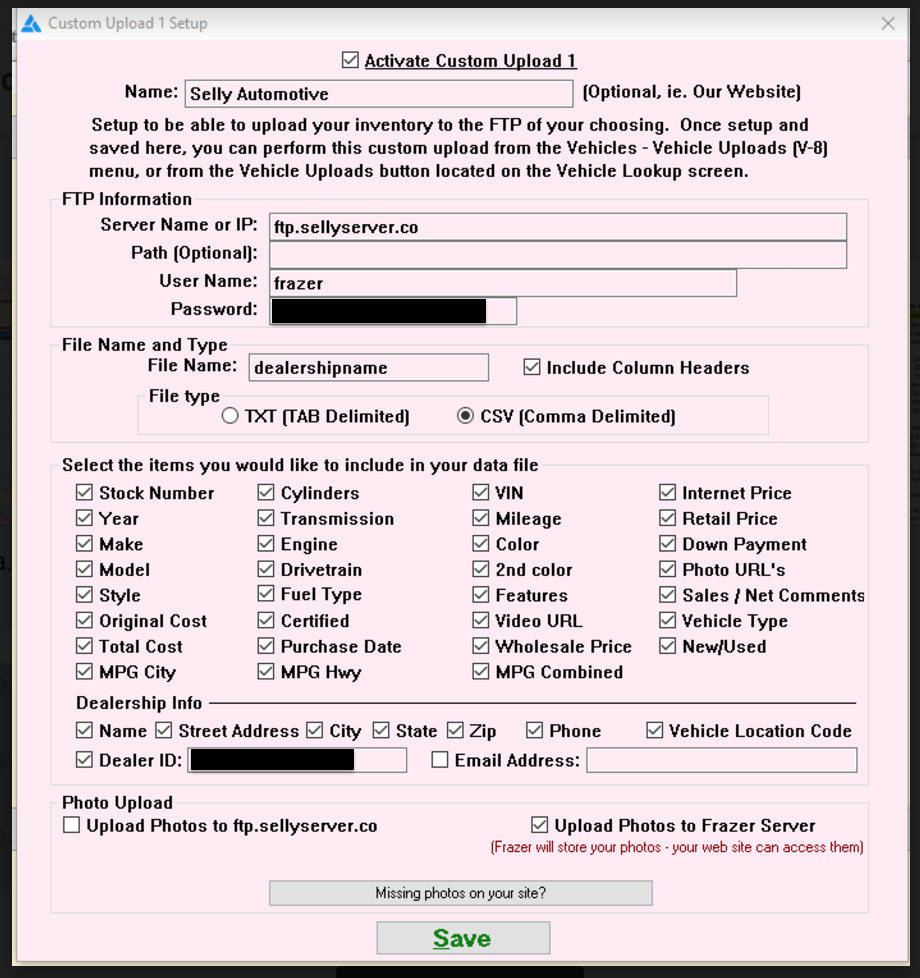
Click on the SAVE button on the bottom of the pink colored screen, next it will bring you back to the beige colored screen.
On the top left corner of the beige colored screen press Run Custom Upload 1.
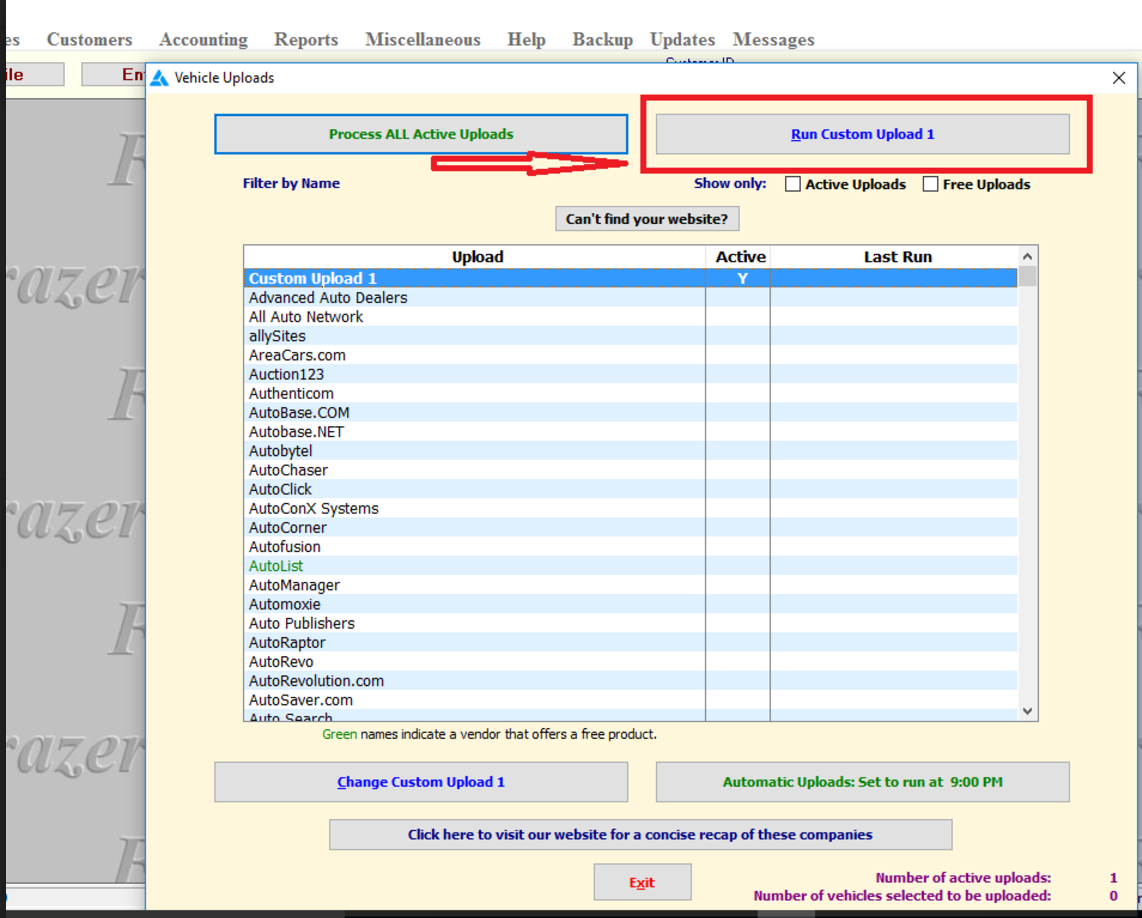
0 Comments